apple watch mic not working
Title: Troubleshooting Guide: Apple Watch Microphone Not Working
Introduction:
The Apple Watch has revolutionized the way we interact with our smart devices, providing us with a convenient and compact wearable that seamlessly integrates with our iPhones. However, like any electronic device, it is not immune to technical issues. One common problem encountered by Apple Watch users is a malfunctioning microphone. In this article, we will explore the possible reasons behind this issue and provide a comprehensive troubleshooting guide to help you resolve it.
1. Understanding the Apple Watch Microphone:
The Apple Watch’s microphone plays a crucial role in enabling voice commands, making calls, and interacting with Siri. It is located on the left side of the watch and is responsible for capturing your voice and transmitting it to the device for processing. When the microphone fails to work, it can significantly impact the overall functionality of the Apple Watch.
2. Common Causes of Apple Watch Microphone Issues:
a. Hardware Damage: Physical damage, such as water exposure or accidental drops, can damage the microphone or its internal connections.
b. Software Glitches: Sometimes, a simple software glitch can cause the microphone to stop functioning correctly.
c. Third-Party Apps: Certain third-party apps may interfere with the microphone’s functionality, causing it to become unresponsive.
d. Obstructions: Blockages, such as dirt, dust, or debris, can hinder the microphone’s performance.
3. Troubleshooting Steps to Fix Apple Watch Microphone Issues:
Follow these steps to troubleshoot and resolve microphone issues on your Apple Watch:
Step 1: Check for Software Updates
Ensure that your Apple Watch is running on the latest software version. Sometimes, updating the software can resolve underlying glitches causing microphone problems.
Step 2: Restart the Apple Watch
Perform a simple restart by pressing and holding the side button until the power off slider appears. Slide it to power off, then press and hold the side button again until the Apple logo appears.
Step 3: Adjust Microphone Settings
Navigate to the Settings app on your Apple Watch, then select “Sounds & Haptics.” Make sure the “Cover to Mute” and “Silent Mode” options are disabled.
Step 4: Clean the Microphone Opening
Inspect the microphone opening for any visible dirt, dust, or debris. Use a soft, lint-free cloth or a small brush to gently clean the area. Avoid using liquids or sharp objects to prevent further damage.
Step 5: Remove Third-Party Apps
Uninstall any recently installed third-party apps that may be causing conflicts with the microphone. Restart your Apple Watch after removing the apps and check if the issue persists.
Step 6: Reset Network Settings
On your Apple Watch, go to the Settings app, select “General,” then tap on “Reset.” Choose “Reset Network Settings” and confirm your selection. Note that this action will remove all saved Wi-Fi networks and Bluetooth connections.
Step 7: Erase and Restore Apple Watch
If the above steps do not resolve the issue, consider erasing your Apple Watch and restoring it from a backup. Make sure to back up your data before proceeding.
Step 8: Contact Apple Support
If the problem persists after attempting all the troubleshooting steps, it is recommended to contact Apple Support or visit an authorized service center for further assistance.
4. Avoiding Apple Watch Microphone Issues:
To prevent microphone issues from occurring in the future, consider the following tips:
– Avoid exposing your Apple Watch to excessive water or moisture.
– Protect your Apple Watch with a reliable case or screen protector.
– Regularly clean the microphone opening to prevent debris build-up.
– Be cautious when installing third-party apps, as they may cause conflicts or compatibility issues.
Conclusion:
A malfunctioning microphone can be frustrating, but by following the troubleshooting steps outlined in this article, you can resolve the issue and restore your Apple Watch’s microphone functionality. Remember to always keep your device updated and take preventive measures to avoid future microphone issues. If all else fails, reach out to Apple Support for professional assistance.
netgear content filter
In today’s digital age, the internet has become an integral part of our daily lives. From staying connected with friends and family to conducting business and accessing information, the internet has made our lives easier and more convenient. However, with the vast amount of content available online, there is also a growing concern about the safety and security of internet usage, especially for children and teenagers. This is where content filters come into play, and one of the most popular and trusted brands in this field is Netgear.
Netgear is a multinational computer networking company that provides a wide range of products and services for home and business use. One of their most popular products is the Netgear content filter, which is designed to protect users from accessing inappropriate or harmful content on the internet. In this article, we will take an in-depth look at the Netgear content filter, its features, and how it can benefit users.
What is a content filter?
A content filter, also known as a web filter, is a software or hardware tool that is used to restrict access to certain websites or types of content. It can be used for various purposes, such as blocking adult or explicit content, restricting access to social media platforms, or preventing malware and phishing attacks. Content filters are commonly used in schools, libraries, and businesses to ensure that users are not exposed to inappropriate or harmful content while using the internet.
What makes Netgear content filter stand out?
Netgear content filter is one of the most popular and highly recommended content filters in the market. It offers a comprehensive range of features and benefits that make it stand out from its competitors. Some of the key features of Netgear content filter include:
1. Customizable filtering options
One of the main advantages of Netgear content filter is its customizable filtering options. It allows users to choose from a variety of filtering categories, such as adult content, social media, gambling, and more. Users can also create custom filtering categories and add specific websites or keywords to be blocked. This gives users complete control over what content can be accessed through their network.
2. Real-time content filtering
Netgear content filter uses real-time content filtering, which means it constantly updates its database to block new and emerging threats. This ensures that users are protected from the latest forms of harmful content, such as malware and phishing attacks.
3. Multiple device support
With the increasing use of multiple devices, it has become essential for content filters to support various devices. Netgear content filter is compatible with a wide range of devices, including computers, laptops, smartphones, and tablets. This makes it a great option for families or businesses with multiple devices.
4. User-friendly interface
Netgear content filter has a user-friendly interface, making it easy for users to navigate and customize their filtering options. The interface is clean, simple, and intuitive, making it accessible even for those who are not tech-savvy.
5. Time-based filtering
Time-based filtering is another useful feature of Netgear content filter. It allows users to set specific times for when certain websites or categories can be accessed. This is particularly beneficial for parents who want to restrict their children’s internet usage during specific hours, such as bedtime or homework time.
6. Remote management
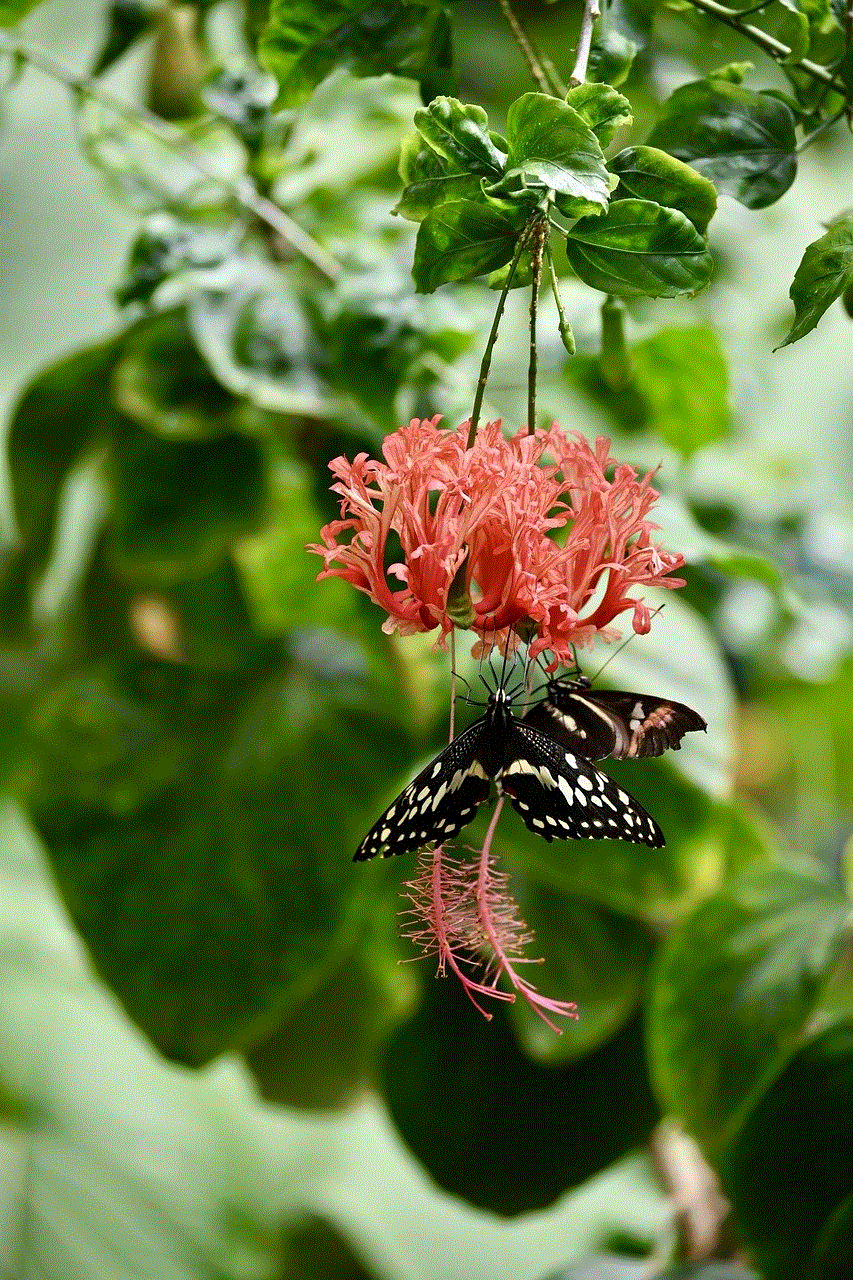
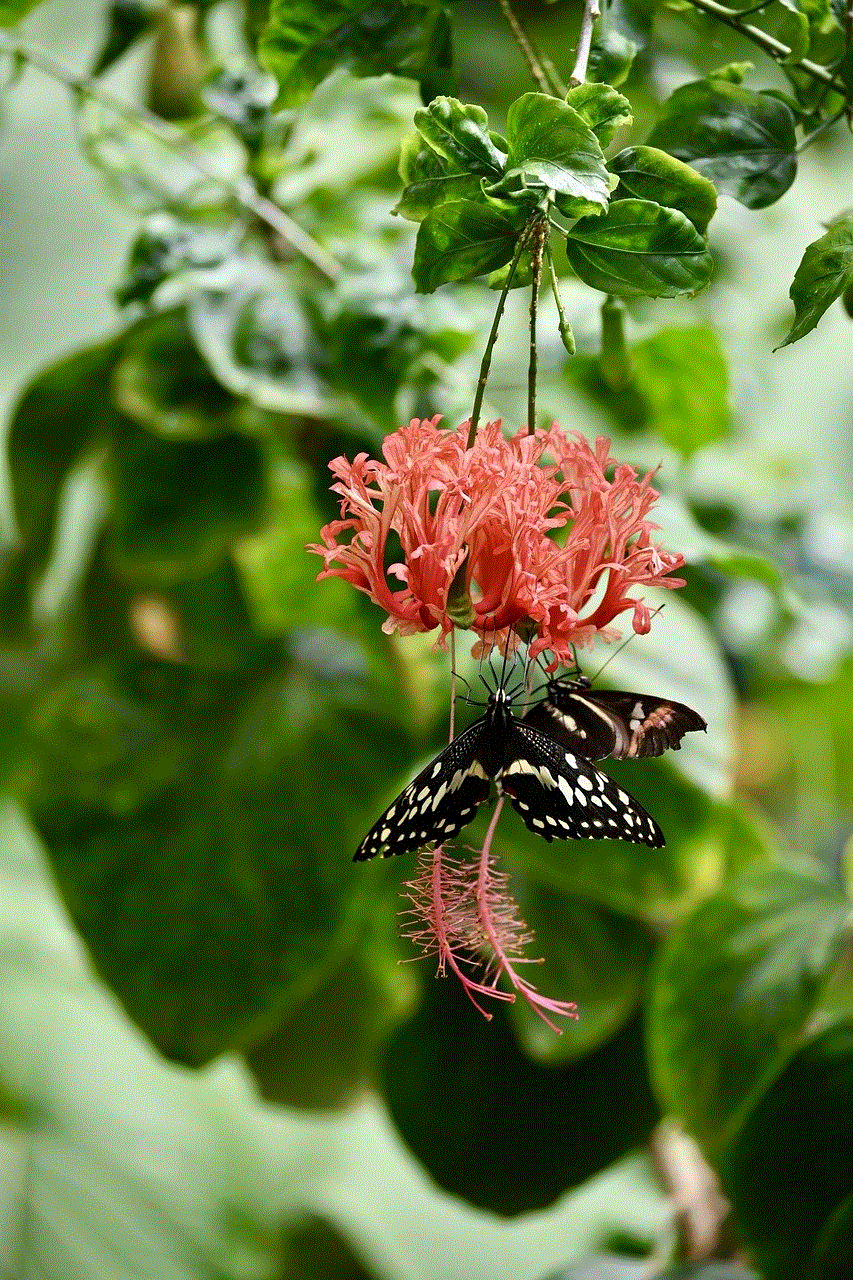
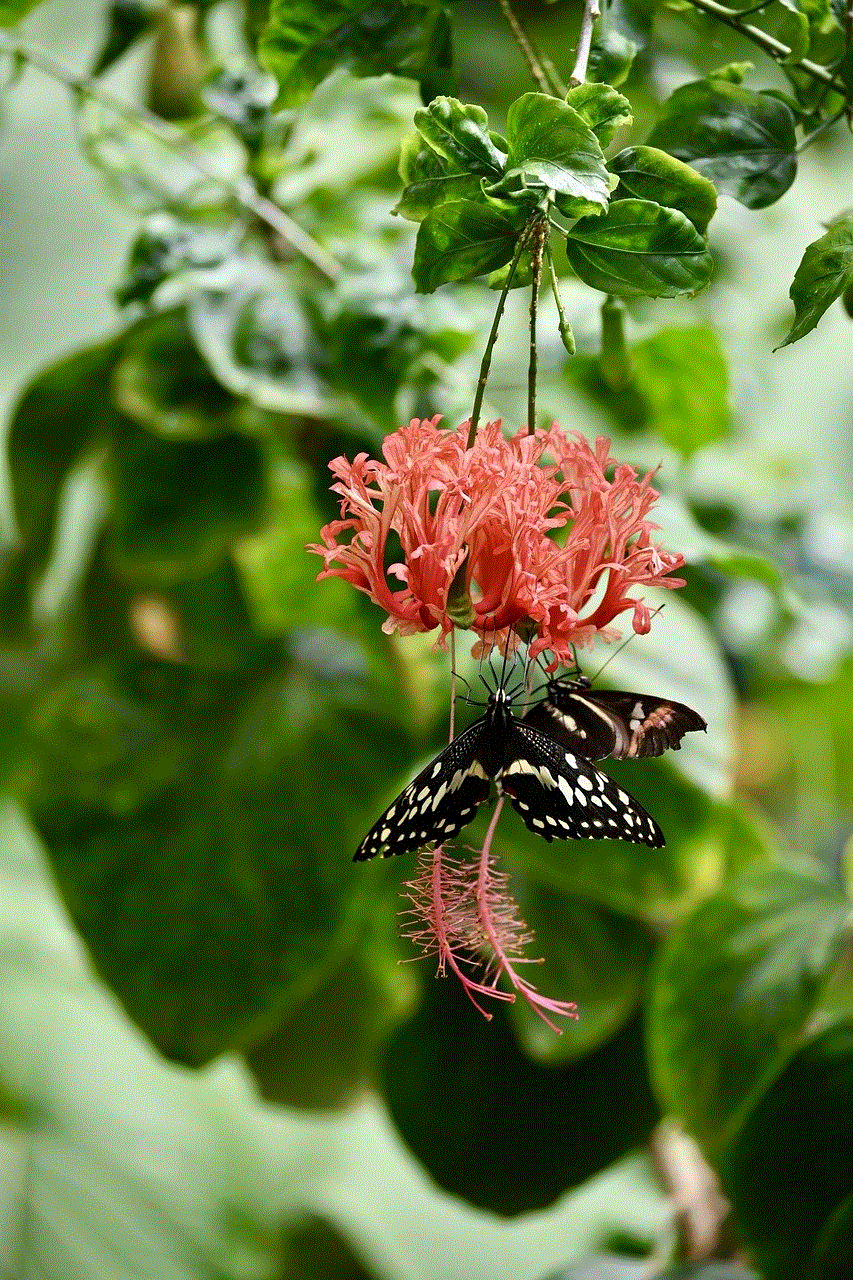
Netgear content filter also offers remote management, which means users can access and manage their filtering settings from anywhere, at any time. This is especially useful for businesses that need to manage their employees’ internet usage remotely.
Why is content filtering important?
The internet is a vast and ever-growing source of information, but it also contains a lot of harmful and inappropriate content. This is why content filtering has become increasingly important, especially for families with young children and businesses that want to protect their network and employees. Here are some of the key reasons why content filtering is important:
1. Protection from inappropriate content
One of the main reasons for using a content filter is to protect users from accessing inappropriate or harmful content. With the growing number of websites and online platforms, it has become difficult for parents or employers to monitor and control what their children or employees are viewing. A content filter provides an extra layer of protection by blocking access to explicit or inappropriate content.
2. Prevents distractions
In a business setting, content filtering can help prevent distractions and improve productivity. By blocking access to social media platforms or gaming websites, employees are less likely to waste time on non-work-related activities.
3. Protects against malware and phishing attacks
Content filters can also protect users from malware and phishing attacks by blocking access to suspicious websites. This is particularly important for businesses that deal with sensitive information and want to prevent their network from being compromised.
4. Ensures compliance with regulations
In some industries, such as education and healthcare, there are strict regulations in place regarding internet usage. Content filtering can help these organizations ensure compliance with regulations and prevent any potential legal issues.
How to set up Netgear content filter
Setting up Netgear content filter is a simple and straightforward process. Here are the steps to follow:
1. Purchase a Netgear content filter
The first step is to purchase a Netgear content filter. You can buy it directly from Netgear’s website or from authorized retailers.
2. Connect the content filter to your network
Once you have the content filter, connect it to your network using an Ethernet cable. The content filter should be connected between your router and modem.
3. Log in to the Netgear content filter dashboard
To access the Netgear content filter dashboard, open your web browser and type in the IP address of the content filter. The IP address can be found in the user manual or on the product label.
4. Customize your filtering options
Once you are logged in to the dashboard, you can customize your filtering options according to your preferences. You can choose from the pre-set filtering categories or create your own.
5. Test the filter
After customizing your filtering options, it is recommended to test the filter by trying to access a website that should be blocked. If the filter is working correctly, you will receive a notification that the website is blocked.
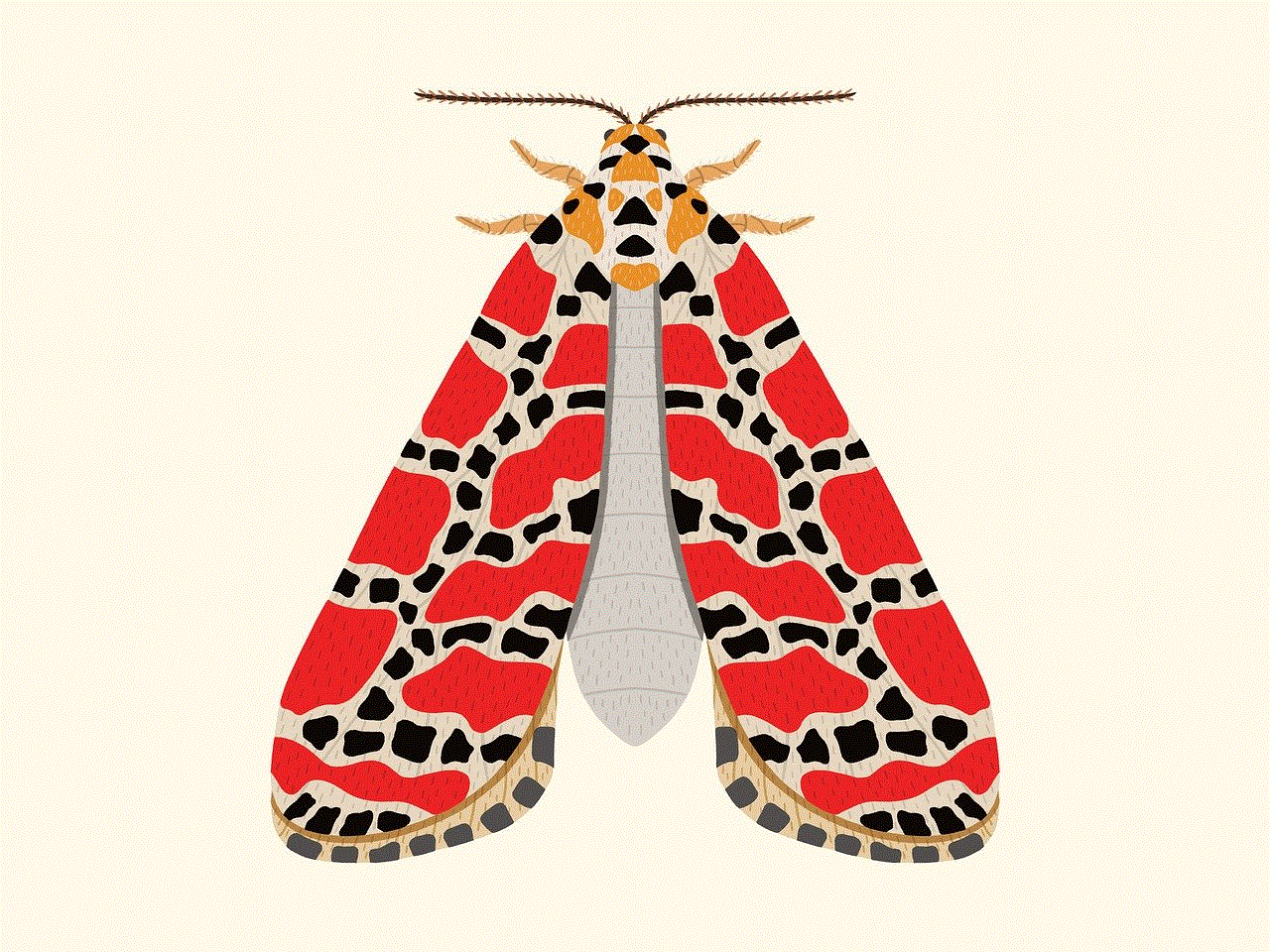
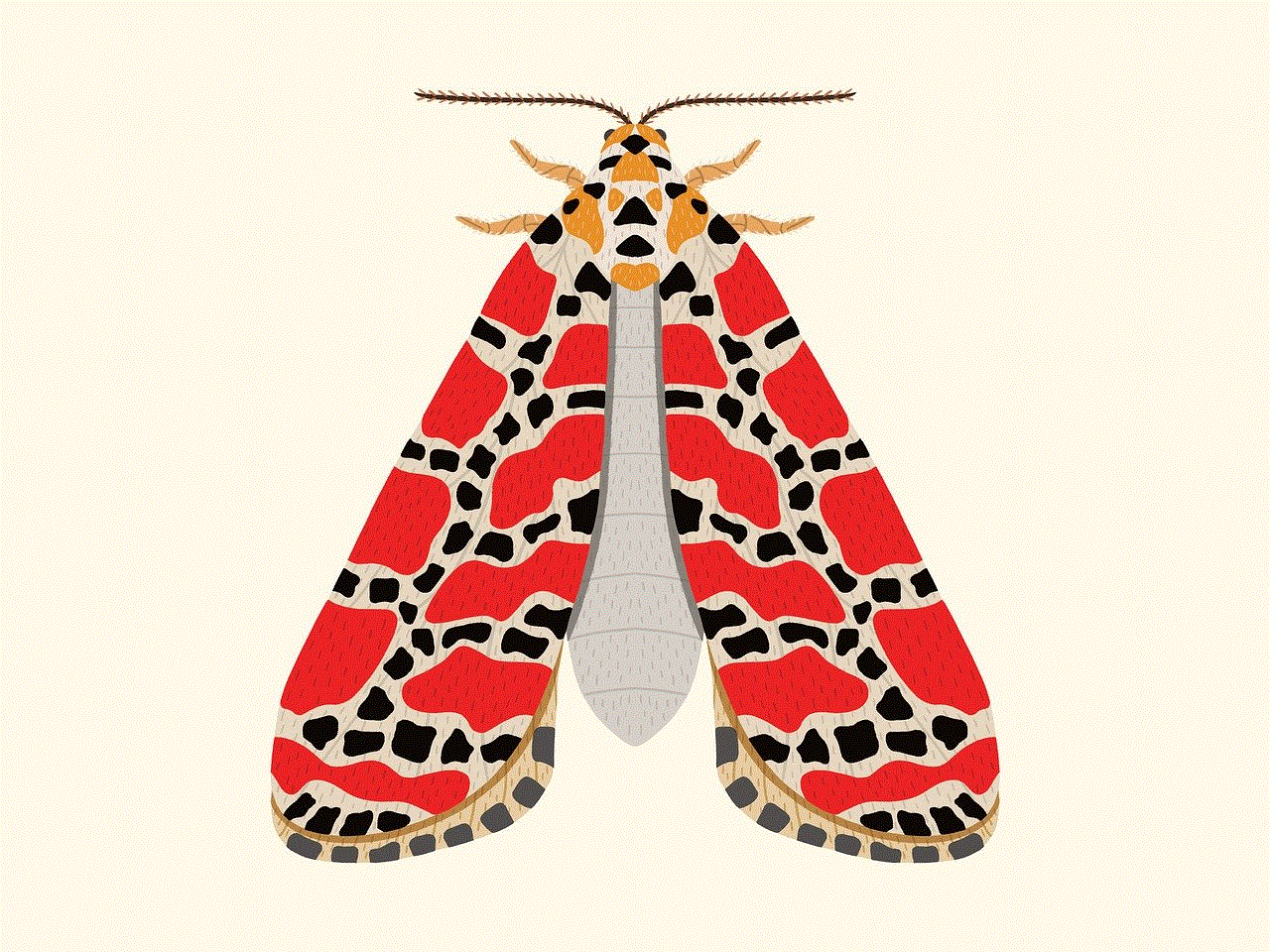
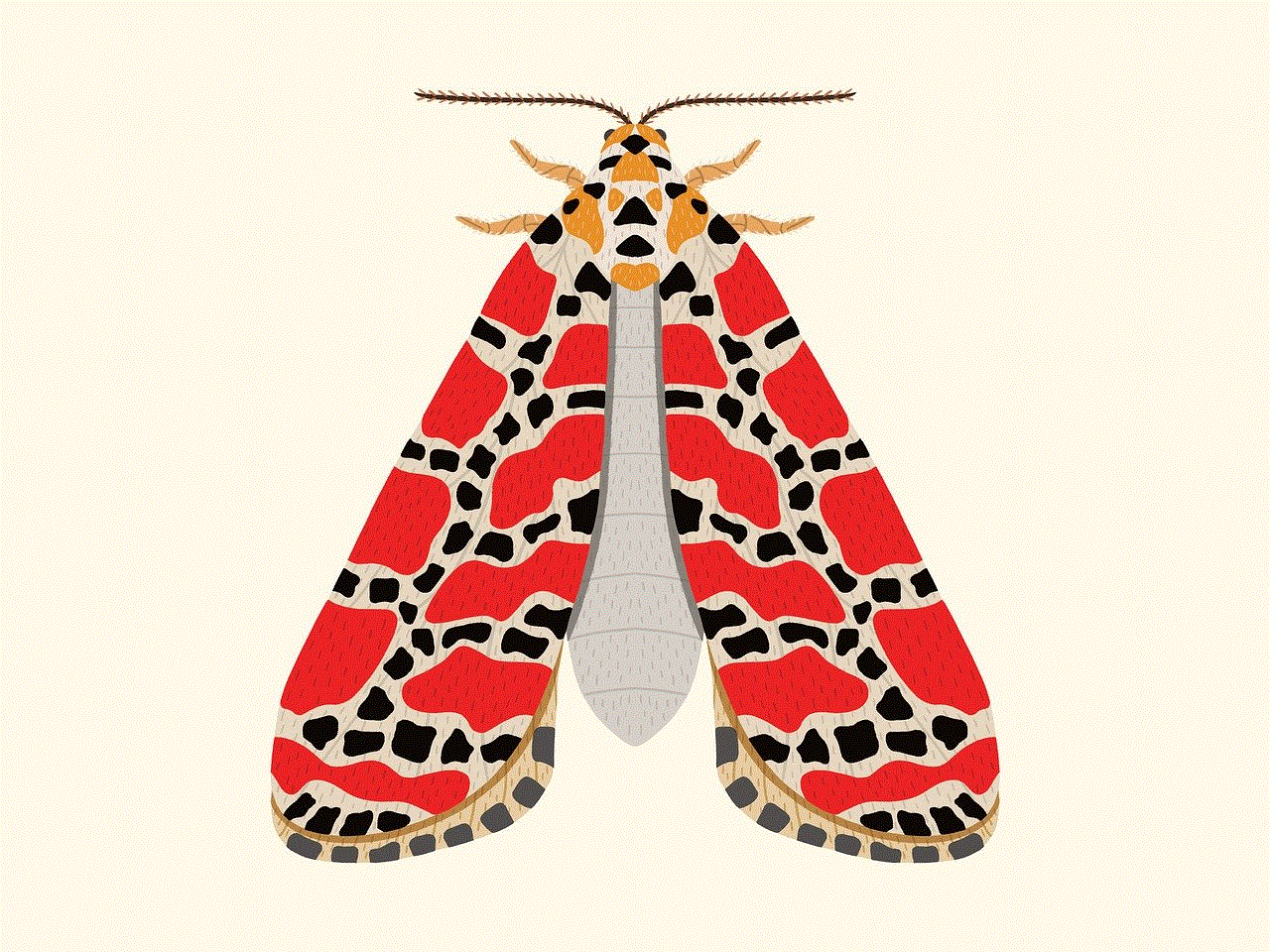
Conclusion
In today’s digital world, content filtering has become an essential tool for ensuring safe and secure internet usage. Netgear content filter is a reliable and effective solution that offers a wide range of features and benefits for both home and business use. With its customizable filtering options, real-time content filtering, and user-friendly interface, Netgear content filter provides an extra layer of protection and peace of mind for users. We hope this article has provided you with valuable insights into the importance and benefits of using Netgear content filter.
turn off att router wifi
In today’s digital age, having a stable and reliable internet connection is crucial. Whether you’re working from home, streaming your favorite shows, or staying connected with friends and family, a good internet connection is necessary. When it comes to internet service providers, AT&T is a popular choice for many households. However, their routers also come with built-in Wi-Fi, which may not always be necessary or preferred. In this article, we will explore the reasons why one might want to turn off their AT&T router’s Wi-Fi and how to do so.
Why turn off AT&T Router Wi-Fi?
1. Security Concerns
One of the main reasons why someone might want to turn off their AT&T router’s Wi-Fi is for security purposes. Wi-Fi networks can be vulnerable to hacking, and if your network is not secured properly, your personal information could be compromised. By turning off your router’s Wi-Fi, you eliminate the risk of unauthorized access to your network.
2. Reduced Interference
Another reason to turn off your AT&T router’s Wi-Fi is to reduce interference. Wi-Fi signals can interfere with other electronic devices, such as baby monitors, cordless phones, and Bluetooth devices. This interference can cause disruptions in your internet connection, leading to slower speeds and poor performance. By turning off the router’s Wi-Fi, you can minimize the interference and improve your internet connection.
3. Saving on Electricity
Many people are becoming more conscious of their energy usage and are looking for ways to reduce their carbon footprint. Turning off your AT&T router’s Wi-Fi can help with this goal. Wi-Fi signals consume a significant amount of energy, and by turning it off, you can save on your electricity bill and reduce your environmental impact.
4. Better Performance
If you live in a large household with multiple devices connected to the Wi-Fi, you may experience slower speeds and poor performance. This is because the router has to distribute bandwidth among all the connected devices, leading to congestion. By turning off the Wi-Fi, you can prioritize the devices that require a stable and fast connection, such as your work computer or gaming console.
5. Personal Preference
Some people simply prefer to use a wired connection instead of Wi-Fi. This could be because they believe it is more secure, or they find it more reliable. If you fall into this category, turning off your AT&T router’s Wi-Fi is a simple solution. You can still use the router for your wired devices while eliminating the Wi-Fi signal.
How to Turn Off AT&T Router Wi-Fi?
Now that we have discussed the reasons why one might want to turn off their AT&T router’s Wi-Fi, let’s explore how to do so. The process may vary slightly depending on the model of your router, but the general steps are as follows:
Step 1: Connect to Your Router’s Interface
To access your router’s settings, you will need to connect to its interface. This can be done by opening a web browser and typing in the IP address of your router. The default IP address for most AT&T routers is 192.168.1.254. If this does not work, you can check the manual or contact AT&T support for the correct IP address.
Step 2: Log in to Your Router
Once you have entered the IP address, you will be prompted to enter your router’s login credentials. These can typically be found on the back of the router or in the manual. If you have changed the username and password, enter those instead.
Step 3: Disable Wi-Fi
Once you have logged in, navigate to the Wi-Fi settings. This may be under the “Wireless” or “Advanced” tab, depending on your router model. Look for an option to disable Wi-Fi and click on it. Save the changes, and your Wi-Fi will be turned off.
Step 4: Connect to the Internet via Ethernet Cable
After disabling Wi-Fi, you will need to connect your computer or device to the router using an Ethernet cable to access the internet. If you have multiple devices that require an internet connection, you can use a switch or hub to connect them to the router.
Step 5: Reboot the Router
To ensure that the changes have taken effect, it is recommended to reboot your router. You can do this by unplugging it from the power source for a few seconds and plugging it back in. Once it has restarted, your Wi-Fi should be turned off, and you can enjoy a wired internet connection.
Conclusion



In conclusion, there are various reasons why someone may want to turn off their AT&T router’s Wi-Fi. Whether it’s for security concerns, reducing interference, or personal preference, disabling Wi-Fi can have its benefits. The process of turning off Wi-Fi is relatively simple and can be done by accessing the router’s interface and disabling the Wi-Fi option. By doing so, you can improve your internet connection, save on electricity, and have more control over your network.