can you change language on disney plus
Disney Plus , also known as Disney+, is a popular streaming service that offers a wide range of content from the Walt Disney Company and its subsidiaries. It was launched in November 2019 and has quickly gained a huge following, with millions of subscribers worldwide. One of the most frequently asked questions by users is, “Can you change language on Disney Plus ?” In this article, we will explore the answer to this question and provide a detailed guide on how to change the language on Disney+.
Disney Plus is currently available in over 20 countries, including the United States, Canada, Australia, and most of Europe. As a result, the platform offers content in multiple languages to cater to its diverse user base. The default language for Disney Plus is usually English, but users have the option to change it to their preferred language. This feature is especially useful for non-English speakers or those who want to watch Disney+ content in a language they are more comfortable with.
Changing the language on Disney Plus is a straightforward process, and it can be done on various devices, including smartphones, tablets, smart TVs, and gaming consoles. However, the exact steps may vary slightly depending on the device you are using. In the following sections, we will discuss how to change the language on Disney Plus on various devices.
Changing Language on Disney Plus on Mobile Devices
If you are using the Disney Plus app on your mobile device, you can easily change the language by following these steps:
1. Open the Disney Plus app on your device. If you are not already signed in, enter your email and password to log in.
2. Once you are logged in, tap on the “Profile” icon in the bottom right corner of the screen.
3. Next, tap on the “Edit Profiles” option.
4. Select the profile for which you want to change the language.
5. In the profile settings, tap on the “Language” option.
6. A list of available languages will appear. Select your preferred language from the list.
7. Once you have selected the language, tap on the “Save” button to apply the changes.
8. The language on your Disney Plus app will now be changed to your selected language.
Changing Language on Disney Plus on Smart TVs
If you are using Disney Plus on a smart TV, the steps to change the language may vary depending on the brand and model of your TV. However, the general process is similar and can be done by following these steps:
1. Turn on your smart TV and open the Disney Plus app.
2. Once the app is open, navigate to the “Settings” option, usually located in the top right corner of the screen.
3. In the settings menu, look for the option to change the language. It is usually labeled as “Language” or “Audio.”
4. Select your preferred language from the list of available options.
5. Once you have selected the language, exit the settings menu. Your Disney Plus content will now be available in the language you have chosen.
Changing Language on Disney Plus on Gaming Consoles
If you are using Disney Plus on a gaming console, such as PlayStation or Xbox , you can change the language by following these steps:
1. Open the Disney Plus app on your gaming console.
2. Once the app is open, navigate to the “Settings” option.
3. In the settings menu, look for the option to change the language. It is usually labeled as “Language” or “Audio.”
4. Select your preferred language from the list of available options.
5. Once you have selected the language, exit the settings menu. Your Disney Plus content will now be available in the language you have chosen.
Other Ways to Change Language on Disney Plus
If the above methods do not work for you, there are a few other ways you can try to change the language on Disney Plus:
1. Change Language on Desktop: If you are using Disney Plus on a desktop or laptop, you can change the language by clicking on your profile icon and selecting “Account.” In the account settings, click on “Language” and select your preferred language from the drop-down menu.
2. Change Language on Roku: If you are using Disney Plus on a Roku device, you can change the language by going to the “Settings” menu and selecting “Language.” From there, you can choose your preferred language and save the changes.
3. Change Language on Fire TV: If you are using Disney Plus on a Fire TV device, you can change the language by going to the “Settings” menu and selecting “Display & Sounds.” From there, you can choose your preferred language and save the changes.
4. Change Language on Apple TV: If you are using Disney Plus on an Apple TV, you can change the language by going to the “Settings” menu and selecting “Apps.” From there, select “Disney Plus” and choose your preferred language.
In conclusion, changing the language on Disney Plus is a simple and easy process that can be done on various devices. With a wide range of languages available, users can enjoy their favorite Disney Plus content in their preferred language. Whether you are using a mobile device, smart TV, or gaming console, the steps to change the language are similar and can be done in just a few clicks. So, if you are wondering, “Can you change language on Disney Plus?” the answer is yes, and now you know how to do it. Happy streaming!
firefox google search not working
Google is undoubtedly the most popular and widely used search engine in the world. It has become an integral part of our daily lives, helping us find information, products, and services with just a few clicks. However, what happens when Google search suddenly stops working on the popular web browser, Firefox? This can be a frustrating and confusing experience for users, especially when they rely on Google for their daily online activities. In this article, we will delve deeper into the issue of Firefox Google search not working and explore the possible reasons and solutions.
Firstly, let us understand what exactly happens when Google search stops working on Firefox. Typically, when we enter a search query on Google, we expect to see a list of relevant results. However, in this case, either nothing happens when we hit the search button, or an error message appears. This can happen on any version of Firefox, be it on desktop or mobile. The issue can also occur on any operating system, whether it be Windows, Mac, or Linux. So, what could be causing this problem?
There can be several reasons for Firefox Google search not working. The most common cause is a temporary glitch or bug in the browser. It could be due to a recent update or an extension that is not functioning correctly. Another reason could be an issue with the internet connection, which could be preventing Firefox from accessing Google’s servers. Moreover, outdated software or settings on the computer can also cause this problem. Let us explore each of these in detail.
A glitch or bug in the browser is the most common cause of Firefox Google search not working. This can happen due to a variety of reasons, such as a recent update or corrupted files. In this case, the first step would be to restart the browser and try searching again. If the problem persists, the next step would be to clear the browser’s cache and cookies. This will remove any temporary data that may be causing the issue. To do this, go to the Firefox menu, click on Options, then Privacy & Security, and finally, under Cookies and Site Data, click on Clear Data. Make sure to check the box next to “Cookies and Site Data” and “Cached Web Content” before clicking on Clear. Once done, restart the browser and try searching on Google again.
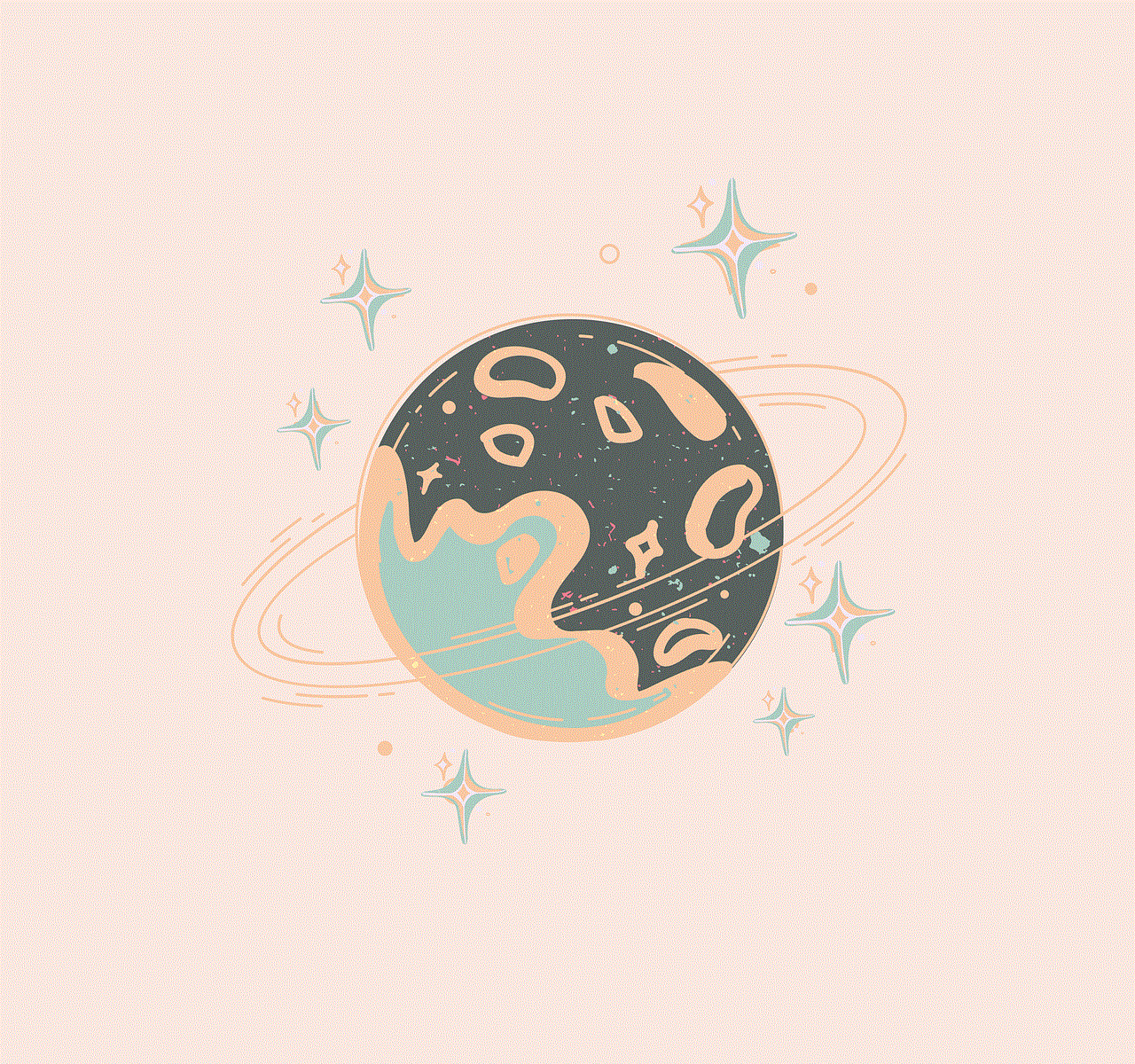
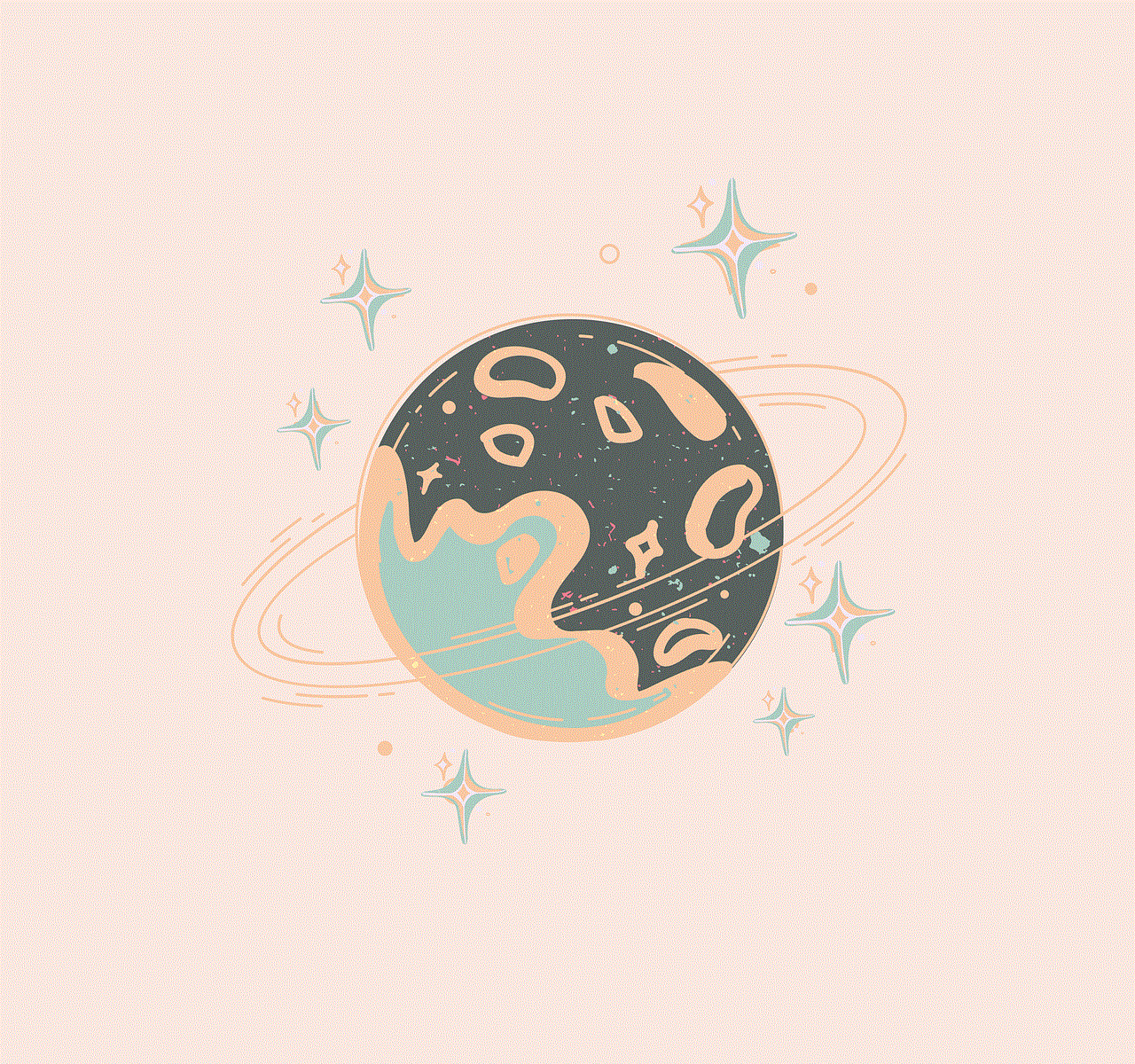
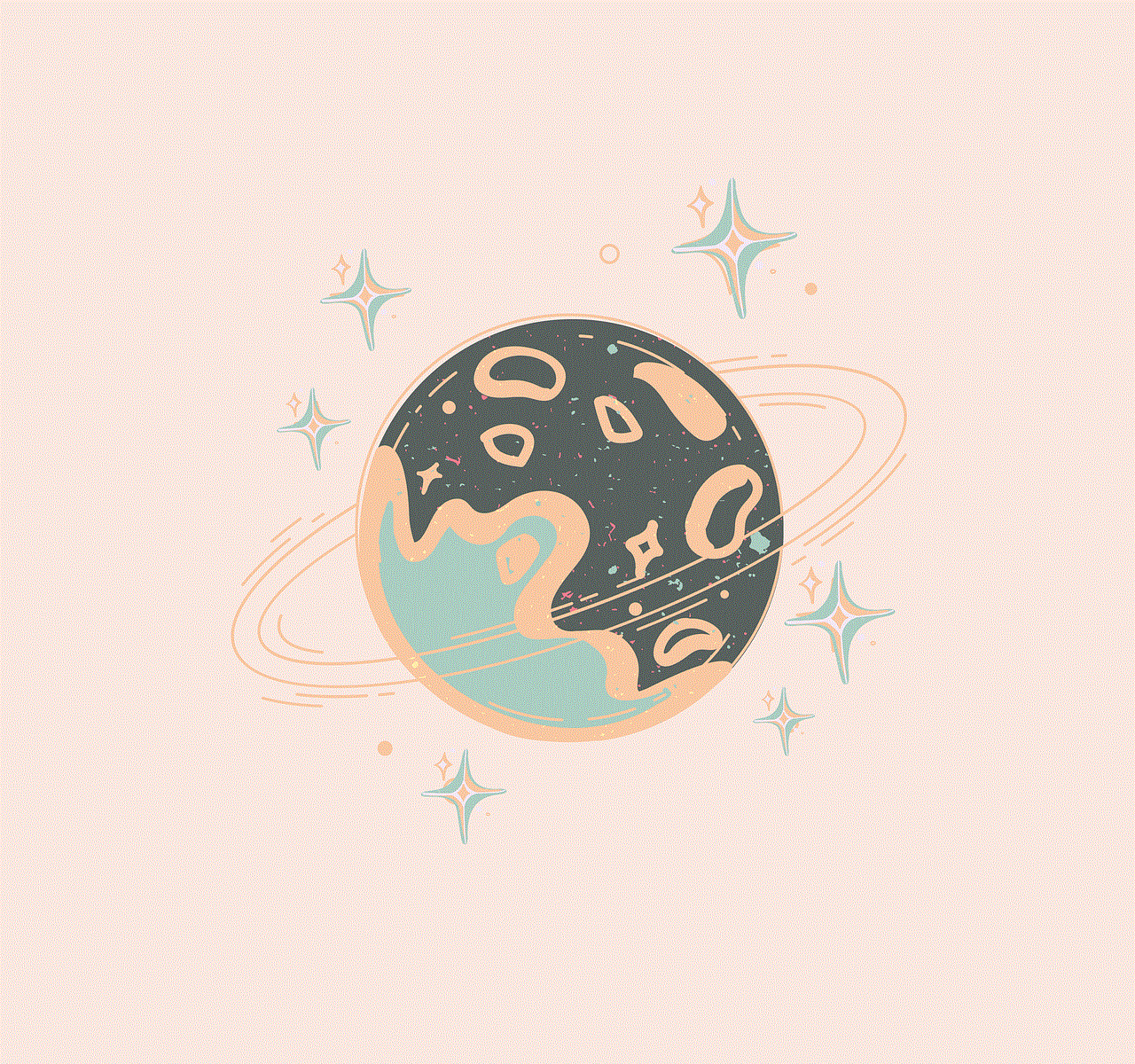
Extensions are a great way to enhance the functionality of Firefox. However, sometimes, these can also cause issues with the browser’s performance. It is possible that a certain extension is interfering with Google search, causing it to not work. To check if this is the case, open Firefox in Safe Mode. This will temporarily disable all extensions and themes. If Google search works in Safe Mode, then the issue is most likely caused by an extension. To fix this, start Firefox in normal mode and disable all extensions. Then, enable them one by one until you find the one causing the problem.
Another common reason for Firefox Google search not working is an issue with the internet connection. If the browser is unable to connect to Google’s servers, then it will not be able to display search results. In this case, check your internet connection and make sure it is stable. If you are using a Wi-Fi network, try switching to a wired connection. Also, try accessing other websites to see if the problem is limited to Google or if it is a general connectivity issue.
Outdated software and settings can also cause problems with Firefox’s performance. It is essential to keep the browser, as well as the operating system, updated to the latest version. This will not only fix any bugs or glitches but also ensure compatibility with newer websites. Additionally, make sure that your computer’s date and time settings are correct. An incorrect date or time can also prevent Firefox from accessing Google’s servers.
Sometimes, the issue may not be with Firefox, but with Google itself. It is possible that Google is experiencing technical difficulties, which is why the search is not working on Firefox. To check if this is the case, try accessing Google on another browser or device. If the problem persists, then it is likely a server issue on Google’s end, and you will have to wait for them to resolve it.
Another reason for Firefox Google search not working could be due to a conflict with the browser’s security settings. Firefox has built-in security features, such as Safe Browsing and Tracking Protection, which can sometimes interfere with certain websites. To fix this, go to the Firefox menu, click on Options, then Privacy & Security, and under Enhanced Tracking Protection, click on the drop-down menu and select “Standard.” This will disable all tracking protection, and you should be able to search on Google without any issue.
In some cases, the problem may lie with the DNS settings on your computer. DNS, or Domain Name System, is responsible for converting domain names into IP addresses. If there is a problem with the DNS settings, then it can prevent Firefox from accessing Google’s servers. To fix this, try changing the DNS settings on your computer to use Google’s Public DNS. To do this, go to your computer’s network settings, and under DNS, enter the following addresses: 8.8.8.8 and 8.8.4.4. Save the changes, restart the computer, and try searching on Google again.
If none of the above solutions work, then it is possible that there is a more significant issue with your computer or Firefox itself. In this case, you can try resetting Firefox to its default settings. This will remove all your browsing history, bookmarks, and saved passwords, but it can help fix any underlying issues with the browser. To reset Firefox, go to the Firefox menu, click on Help, then Troubleshooting Information, and finally, click on the “Refresh Firefox” button.
In conclusion, Firefox Google search not working can be a frustrating experience, but it is not a challenging problem to fix. By following the solutions mentioned above, you can troubleshoot the issue and get Google search up and running on your Firefox browser. It is also essential to keep your browser and operating system updated, as well as regularly clearing cache and cookies, to avoid such issues in the future. As technology continues to advance, we can expect even better and more efficient solutions to our everyday problems with web browsing.
android enforcer watch
Android Enforcer Watch: The Next Big Thing in Wearable Technology
In recent years, the world of technology has witnessed a rapid growth in the field of wearable devices. From fitness trackers to smartwatches, these devices have become an integral part of our daily lives. However, with the introduction of the Android Enforcer Watch, the wearable technology market is about to witness a revolutionary change. This innovative device is not just a mere smartwatch, but a powerful tool that can assist and protect its users in various ways. In this article, we will explore the features, benefits, and impact of the Android Enforcer Watch in detail.
What is the Android Enforcer Watch?
The Android Enforcer Watch is a high-tech smartwatch that runs on the Android operating system. It is designed to provide a seamless user experience by combining the functionalities of a traditional smartwatch with advanced security features. Developed by a team of experts at Android Enforcer, this watch is equipped with state-of-the-art technology that enables it to perform a wide range of tasks.
Features of the Android Enforcer Watch
The Android Enforcer Watch is packed with a plethora of features that make it stand out from other smartwatches available in the market. Let’s take a closer look at some of its key features.
1. Advanced Security System
The most significant feature of the Android Enforcer Watch is its advanced security system. This device is equipped with a powerful biometric sensor that can recognize its user’s fingerprint, voice, and face. This feature not only ensures that only authorized users can access the watch but also provides an extra layer of security for sensitive data stored in the watch.
2. SOS Button
The Android Enforcer Watch comes with an SOS button that can be used in case of an emergency. By pressing this button, the watch will immediately send an alert to the designated contacts, along with the user’s location. This feature can be of great help in dangerous situations, especially for people who travel alone or engage in high-risk activities.
3. Fitness Tracker
Apart from its security features, the Android Enforcer Watch also functions as a fitness tracker. It can monitor various parameters such as heart rate, steps taken, and calories burned, providing users with valuable insights into their health and fitness. This feature makes the watch an ideal companion for fitness enthusiasts.



4. Personal Assistant
The watch is equipped with Google Assistant, which enables users to perform various tasks using voice commands. From setting reminders and alarms to checking the weather and sending messages, the personal assistant feature of the Android Enforcer Watch makes it a convenient device for daily use.
5. Water and Dust Resistant
The Android Enforcer Watch is designed to withstand harsh environments. It is water and dust-resistant, making it suitable for outdoor activities and extreme weather conditions.
6. Long Battery Life
One of the major concerns with wearable devices is their battery life. However, the Android Enforcer Watch eliminates this worry with its long-lasting battery. With a single charge, the watch can last up to 5 days, depending on usage.
Benefits of the Android Enforcer Watch
The Android Enforcer Watch offers a multitude of benefits to its users. Let’s take a look at some of them.
1. Enhanced Security
The primary benefit of the Android Enforcer Watch is its advanced security features. With biometric recognition and the SOS button, users can feel safe and secure at all times. This feature is especially useful for individuals who travel frequently or work in high-risk environments.
2. Convenience
With its fitness tracking, personal assistant, and other features, the Android Enforcer Watch offers great convenience to its users. It eliminates the need to carry multiple devices, making it an all-in-one solution for various tasks.
3. Improved Health and Fitness
The fitness tracking feature of the watch enables users to monitor their health and fitness levels accurately. This can motivate them to adopt a healthier lifestyle and stay physically active.
4. Ideal for Outdoor Activities
The Android Enforcer Watch is designed to withstand tough conditions, making it an ideal device for outdoor activities such as hiking, camping, and sports. Its water and dust-resistant feature ensure that the watch remains functional even in extreme environments.
5. Time-Saving
The personal assistant feature of the watch can save a lot of time for its users. With the ability to perform various tasks using voice commands, the watch eliminates the need to manually operate a smartphone or other devices.
Impact of the Android Enforcer Watch
The Android Enforcer Watch has the potential to revolutionize the wearable technology market. Its advanced security features and convenient functionalities can make it a popular choice among users. Moreover, with the increasing concern for personal safety and the growing demand for wearable devices, the Android Enforcer Watch is expected to have a significant impact on the industry.
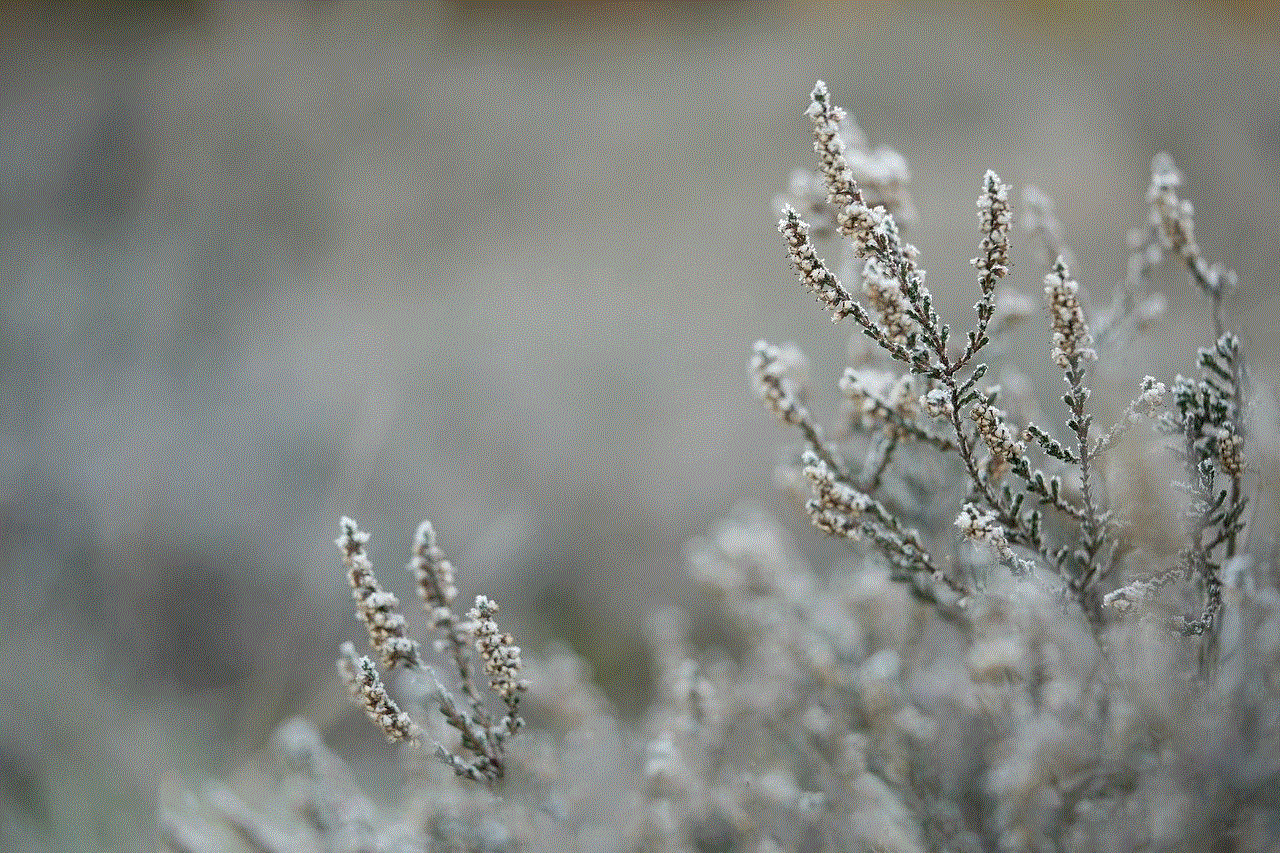
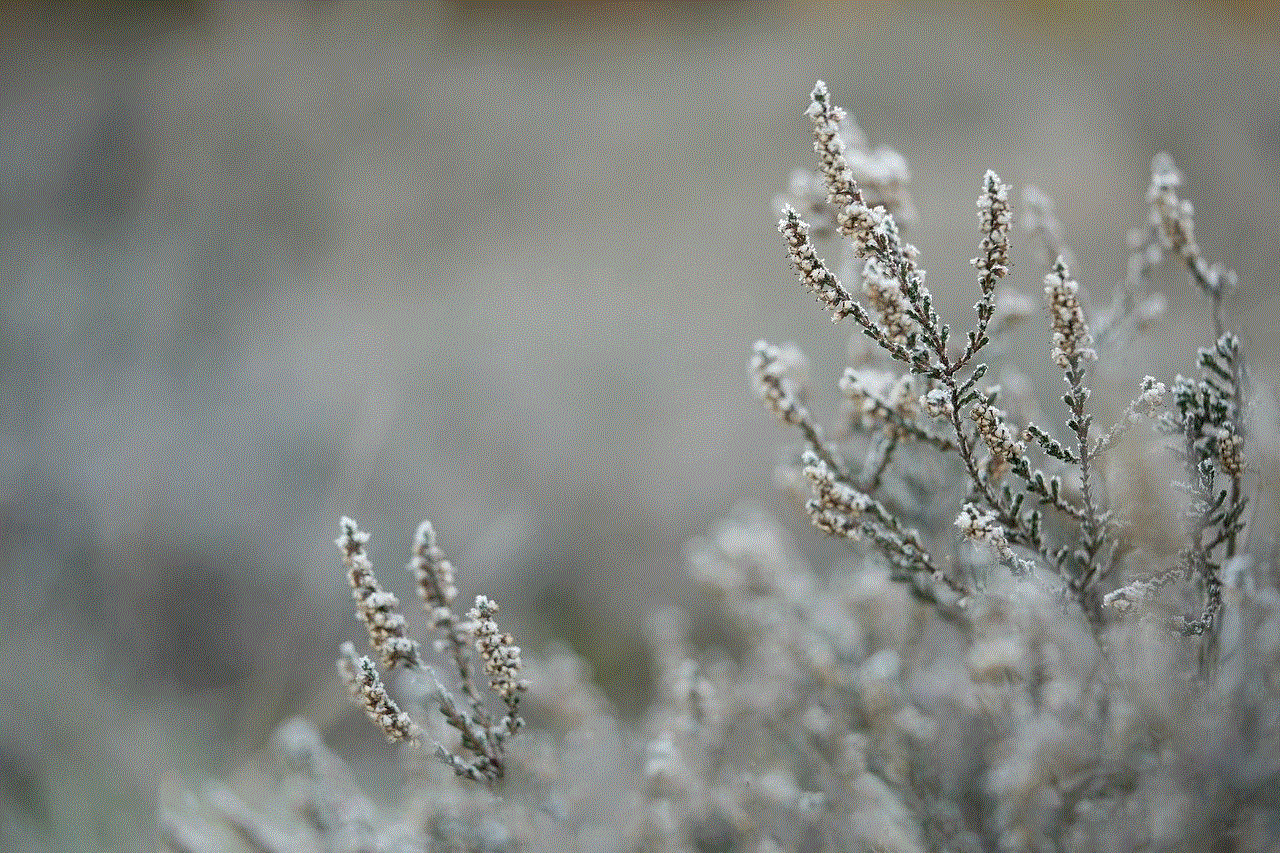
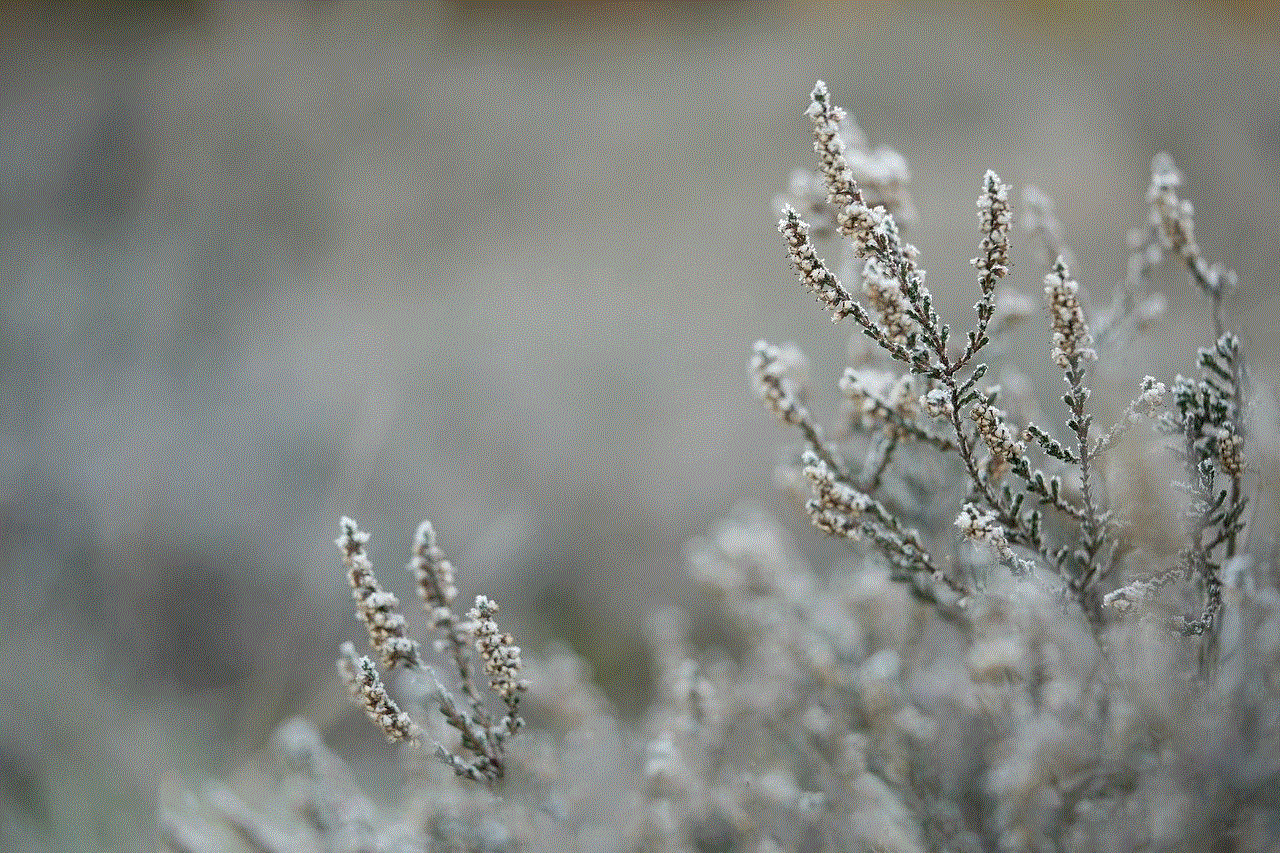
Conclusion
The Android Enforcer Watch is a game-changer in the world of wearables. With its advanced security features, convenient functionalities, and long battery life, it offers a unique value proposition to its users. As the demand for wearable devices continues to rise, the Android Enforcer Watch has the potential to become the next big thing in the market. Its impact on the industry is yet to be seen, but one thing is for sure, this innovative device has the potential to change the way we use and perceive wearable technology.