can you still use a phone without a sim card
In today’s society, it seems like everyone has a smartphone glued to their hands at all times. These devices have become an essential part of our daily lives, allowing us to stay connected with loved ones, access information, and even conduct business. But have you ever wondered if you can still use a phone without a SIM card? Well, the answer is yes, you can. In this article, we will explore the functionality, benefits, and limitations of using a phone without a SIM card.
First, let’s start by understanding what a SIM card is and its purpose. SIM stands for Subscriber Identity Module, and it is a small chip that is inserted into mobile devices to identify and authenticate the user. It stores the user’s phone number, contacts, and other information necessary for the device to connect to a cellular network. Without a SIM card, your phone will not be able to make calls, send text messages, or access the internet using a cellular network.
Now, you may be wondering, why would someone want to use a phone without a SIM card? Well, there are a few reasons why one would choose to do so. One of the most common reasons is when traveling to a foreign country. Purchasing a local SIM card can be expensive, and using your home country’s SIM card for international roaming can result in hefty charges. In this case, using your phone without a SIM card and relying on Wi-Fi connections for communication can be a more cost-effective option.
Another reason someone would use a phone without a SIM card is when their device is locked to a specific network. In some cases, when you purchase a phone through a carrier, it comes with a SIM lock, meaning it can only be used with that specific network. If you switch to a different network or travel abroad, you will not be able to use your phone with a local SIM card. So, using the device without a SIM card becomes the only option.
Moreover, some people prefer using a phone without a SIM card as a backup device in case of emergencies. This way, even if they do not have access to a cellular network, they can still use the phone’s features like the camera, music player, or calendar. It can also be useful in situations where you need to hand over your phone for repair, but still want to have access to its features.
Now that we understand the reasons for using a phone without a SIM card let’s explore its functionality. As mentioned earlier, without a SIM card, you will not be able to make calls or send text messages using a cellular network. However, most smartphones today are equipped with Wi-Fi capabilities, which means you can still use apps like WhatsApp, Skype, or facebook -parental-controls-guide”>Facebook Messenger to communicate with others. These apps use an internet connection to send and receive messages, making them a great alternative for communication without a SIM card.
Additionally, you can still use your phone for various tasks, such as browsing the internet, accessing social media, playing games, and using various apps. As long as you have access to a Wi-Fi connection, you can use your phone just like you would with a SIM card. This makes it convenient for those who are on a tight budget or do not want to commit to a long-term cellular plan.
Another advantage of using a phone without a SIM card is that you do not have to deal with network-related issues. We all have experienced dropped calls, poor reception, or slow internet speeds due to network problems. However, with a phone without a SIM card, these issues are non-existent as there is no reliance on a cellular network. You can enjoy a stable and reliable internet connection when connected to Wi-Fi.
On the other hand, there are some limitations to using a phone without a SIM card. The most apparent limitation is that you cannot make calls or send text messages to non-internet users. While you can use apps like WhatsApp to communicate with others, the person on the receiving end also needs to have the app installed. This can be a challenge when communicating with older individuals or those who are not tech-savvy.
Moreover, without a SIM card, you will not have a phone number associated with your device. This means that you cannot receive calls or text messages from non-internet users. Also, some apps may require a phone number for verification purposes, which can be an issue if you do not have a SIM card. In such cases, you may have to rely on a friend or family member’s phone number to receive the verification code.
Another limitation of using a phone without a SIM card is that you will not have access to emergency services like 911 or 999. These services rely on a cellular network to locate the caller’s location, and without a SIM card, this is not possible. So, if you are in an emergency situation, you will not be able to make a call for help using your phone. This is why it is always recommended to have a functioning SIM card in your phone at all times.
In conclusion, while it is possible to use a phone without a SIM card, it has its benefits and limitations. It can be a useful option for those who are traveling, have a locked device, or want a backup phone. However, it is important to note that without a SIM card, you will not have access to emergency services and may face communication limitations with non-internet users. So, it is essential to weigh the pros and cons and choose the option that best suits your needs and circumstances.
pokemon go walking cheat ios
Pokémon Go has taken the world by storm since its release in 2016. The augmented reality mobile game has captured the hearts of millions of players, young and old, as they embark on a journey to catch and train their own Pokémon in the real world. One of the key features of this game is the ability to walk around and explore your surroundings to find and catch different Pokémon. However, walking can sometimes be a challenge for players, especially those who live in areas with limited or no access to PokéStops and Gyms. This is where the Pokémon Go walking cheat for iOS comes in.
For those who are not familiar with the game, PokéStops are real-life locations that players can visit to collect items such as Poké Balls, potions, and revives. Gyms, on the other hand, are where players can battle with other trainers and train their Pokémon. These locations are crucial for players to progress in the game, but not everyone has easy access to them. This is where the Pokémon Go walking cheat comes in handy, as it allows players to virtually walk to these locations without physically moving.
The Pokémon Go walking cheat for iOS is a hack that allows players to trick the game into thinking that they are walking, even when they are not. This cheat is not officially supported by the game developers, Niantic , and its use can result in a ban from the game. However, many players still use it to make the game more accessible and enjoyable for themselves.
To use the walking cheat, players need to download a third-party app called “Pokémon Go++”. This app is not available on the App Store, so players will need to download it from a third-party website and install it on their iOS device. Once installed, players can customize their in-game avatar, teleport to different locations, and most importantly, use the walking cheat.
Using the Pokémon Go walking cheat is relatively simple. Players need to open the Pokémon Go++ app and select the “Walk Here” option. This will allow them to choose a location on the in-game map and virtually walk to it. The app will then simulate the player’s movement, making it seem like they are walking to the selected location. This way, players can collect items from PokéStops and battle at Gyms without actually leaving their current location.
One of the main advantages of using the Pokémon Go walking cheat is that it saves players time and energy. Instead of physically walking to different locations, players can use the cheat to quickly move around the map and catch Pokémon. This is particularly useful for players who live in rural areas with limited access to PokéStops and Gyms. By using the walking cheat, they can still enjoy the game without having to travel long distances.
The walking cheat also makes the game more accessible for players with disabilities or those who are unable to walk long distances. It allows them to experience the full game without any physical limitations. This has been a significant factor in the game’s popularity, as it has made it more inclusive and enjoyable for a wider audience.
However, the use of the Pokémon Go walking cheat has its drawbacks. As mentioned earlier, it is not officially supported by the game developers, and its use can result in a ban from the game. Niantic has been cracking down on players who use cheats and hacks, and there have been reports of players getting permanently banned from the game. This is to ensure fair play and maintain the integrity of the game.
Moreover, the use of the walking cheat takes away the physical aspect of the game, which is one of its main features. Pokémon Go was designed to encourage players to explore their surroundings and get some exercise while playing the game. By using the walking cheat, players miss out on this aspect of the game, which defeats the purpose of the game.
Another issue with the walking cheat is that it can drain a player’s phone battery quickly. The constant movement and use of the GPS can drain the battery in a matter of minutes. This can be a nuisance for players who are out and about playing the game and do not have access to a charging port.
In conclusion, the Pokémon Go walking cheat for iOS has its pros and cons. It allows players to access PokéStops and Gyms without physically walking to them, making the game more accessible and enjoyable for a wider audience. However, its use can result in a ban from the game, and it takes away the physical aspect of the game. It is up to individual players to decide whether they want to use the cheat or not, but it is essential to keep in mind the potential consequences. Ultimately, the most important thing is to have fun and enjoy the game, whether by walking or using the walking cheat.
how to unsupervise a supervised ipad
As technology continues to advance, the use of iPads has become increasingly popular in both personal and professional settings. One of the key features of an iPad is its ability to be supervised, which allows for greater control and management over the device. However, there may be instances where a supervised iPad needs to be unsupervised, whether it is due to a change in ownership or simply the desire for more freedom and flexibility with the device. In this article, we will explore the process of unsupervising a supervised iPad and provide step-by-step instructions for achieving this task.
What is a Supervised iPad?
Before delving into the process of unsupervising an iPad, it is important to understand what a supervised iPad is and why it is used. A supervised iPad is one that is managed and controlled by an organization, such as a school or a business. This allows for the organization to have greater control over the device, including the ability to restrict certain features, monitor usage, and remotely manage the device. Supervised iPads are often used in educational settings, where the device is provided to students for learning purposes, or in businesses where iPads are used as work devices.
Why Unsupervise a Supervised iPad?
There are several reasons why someone may want to unsupervise a supervised iPad. One of the main reasons is a change in ownership. If a supervised iPad is given or sold to a new owner, the previous organization may want to remove their supervision and control over the device. Additionally, the new owner may want to have more control and freedom over the device. Another reason could be a change in the organization’s policies, where they may no longer want to manage and control the iPads they have distributed. Whatever the reason may be, unsupervising a supervised iPad is a relatively simple process that can be done by following a few steps.
Step 1: Back Up the Device
Before beginning the process of unsupervising a supervised iPad, it is important to back up the device to ensure that no data or important information is lost in the process. This can be done by connecting the iPad to a computer and using iTunes to back up the device. Alternatively, a backup can also be done using iCloud. It is recommended to perform a full backup of the device in case any issues arise during the unsupervising process.



Step 2: Check Ownership of the iPad
Before attempting to unsupervise a supervised iPad, it is important to confirm that you have the necessary rights and ownership of the device. If the iPad is owned by an organization, you may need to contact them and request permission to unsupervise the device. If you are the owner of the iPad and have received it from an organization, you will need to have the Apple ID and password associated with the device in order to proceed with the unsupervising process.
Step 3: Disable Supervision Profile
The next step is to disable the supervision profile on the iPad. This can be done by going to the iPad’s settings, selecting “General,” and then scrolling down to the “Profiles & Device Management” option. From there, you can select the supervision profile and choose to remove it. This will prompt you to enter a passcode, which is usually provided by the organization that supervised the iPad.
Step 4: Erase All Content and Settings
Once the supervision profile has been removed, the next step is to erase all content and settings on the iPad. This will essentially reset the device to its factory settings, removing any restrictions or controls that were previously in place. This can be done by going to the device’s settings, selecting “General,” and then choosing “Reset” at the bottom of the screen. From there, select “Erase All Content and Settings” and confirm the action. This process may take a few minutes to complete.
Step 5: Set Up the Device as New
Once the device has been reset, you will be prompted to set up the iPad as a new device. This will require you to enter your Apple ID and password, as well as set up any necessary settings and preferences. You will also have the option to restore from a backup if you performed one in the first step. However, it is recommended to set up the device as new to ensure that all previous supervision and control have been removed.
Step 6: Check for Restrictions
After setting up the device as new, it is important to check for any remaining restrictions or controls that may still be in place. This can be done by going to the device’s settings, selecting “General,” and then scrolling down to “Restrictions.” If there are any restrictions in place, they can be removed by selecting “Disable Restrictions” and entering the device’s passcode.
Step 7: Update iOS
If the device is running an older version of iOS, it is recommended to update to the latest version. This can be done by going to the device’s settings, selecting “General,” and then choosing “Software Update.” This will ensure that the device is running the most up-to-date version of iOS and will have any necessary security updates.
Step 8: Contact Apple Support
If you encounter any issues during the unsupervising process, it is recommended to contact Apple Support for further assistance. They can provide additional guidance and troubleshooting steps to help resolve any issues that may arise.
Step 9: Remove from MDM (Mobile Device Management)
If the iPad was enrolled in a Mobile Device Management (MDM) program, it is important to remove it from the program now that it has been unsupervised. This can usually be done through the organization’s MDM administrator. Once the iPad has been removed, it will no longer be under their control and will be completely unsupervised.
Step 10: Enjoy Your Unsupervised iPad
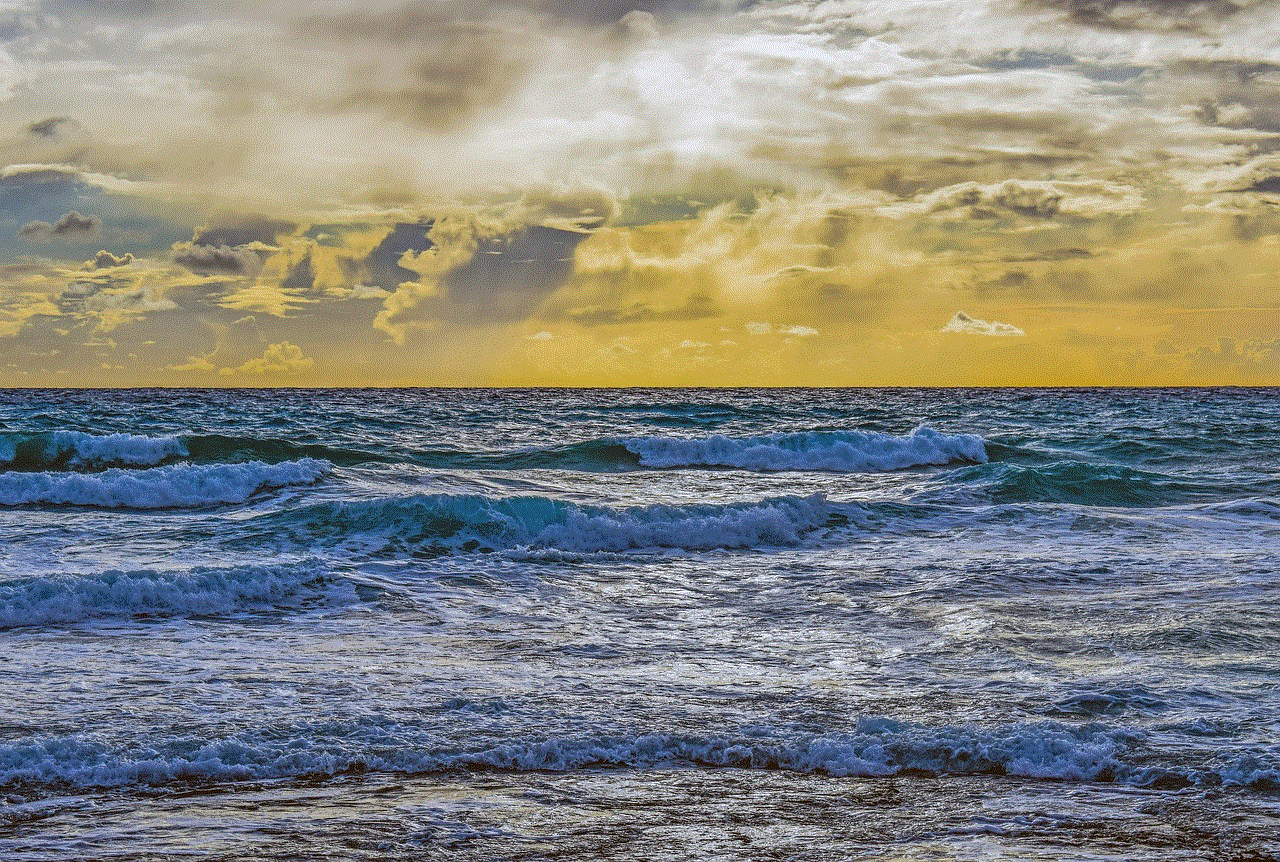
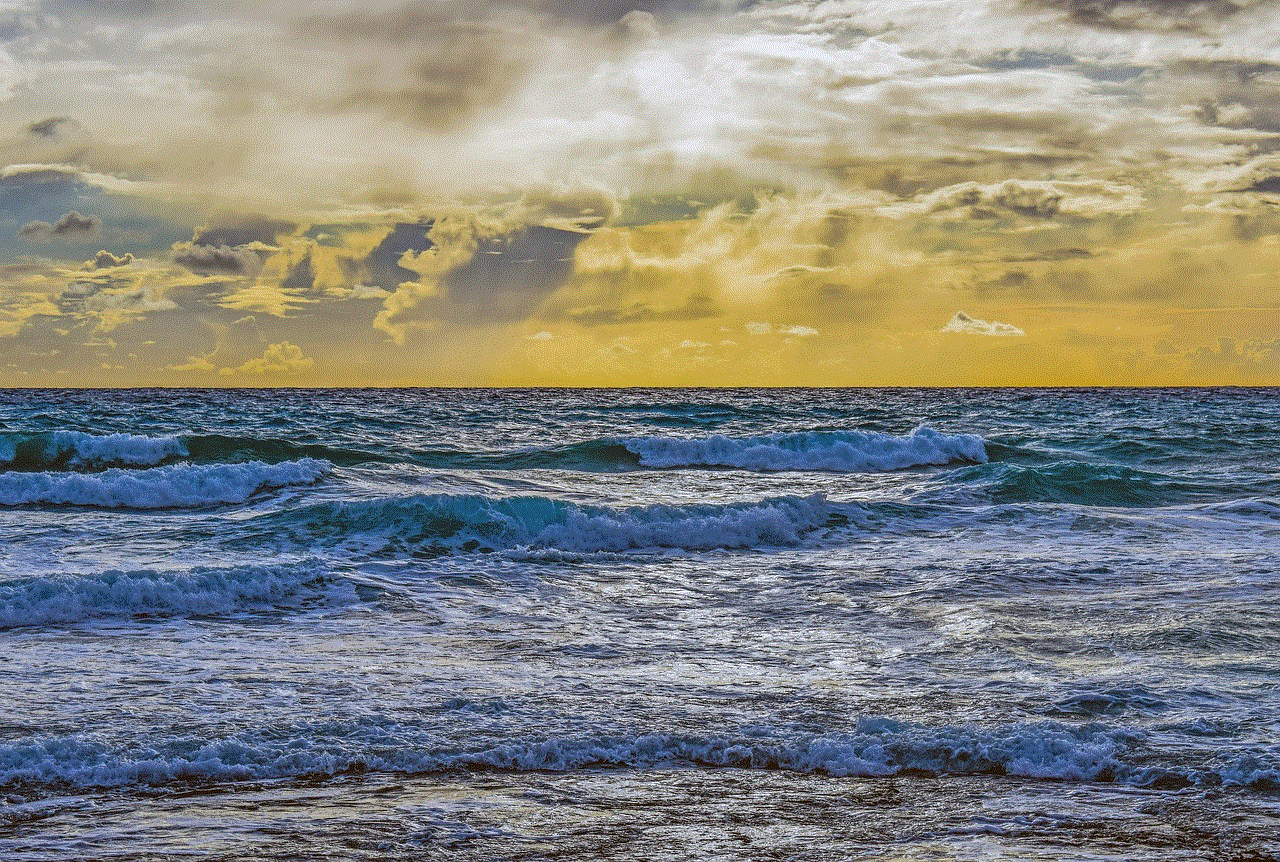
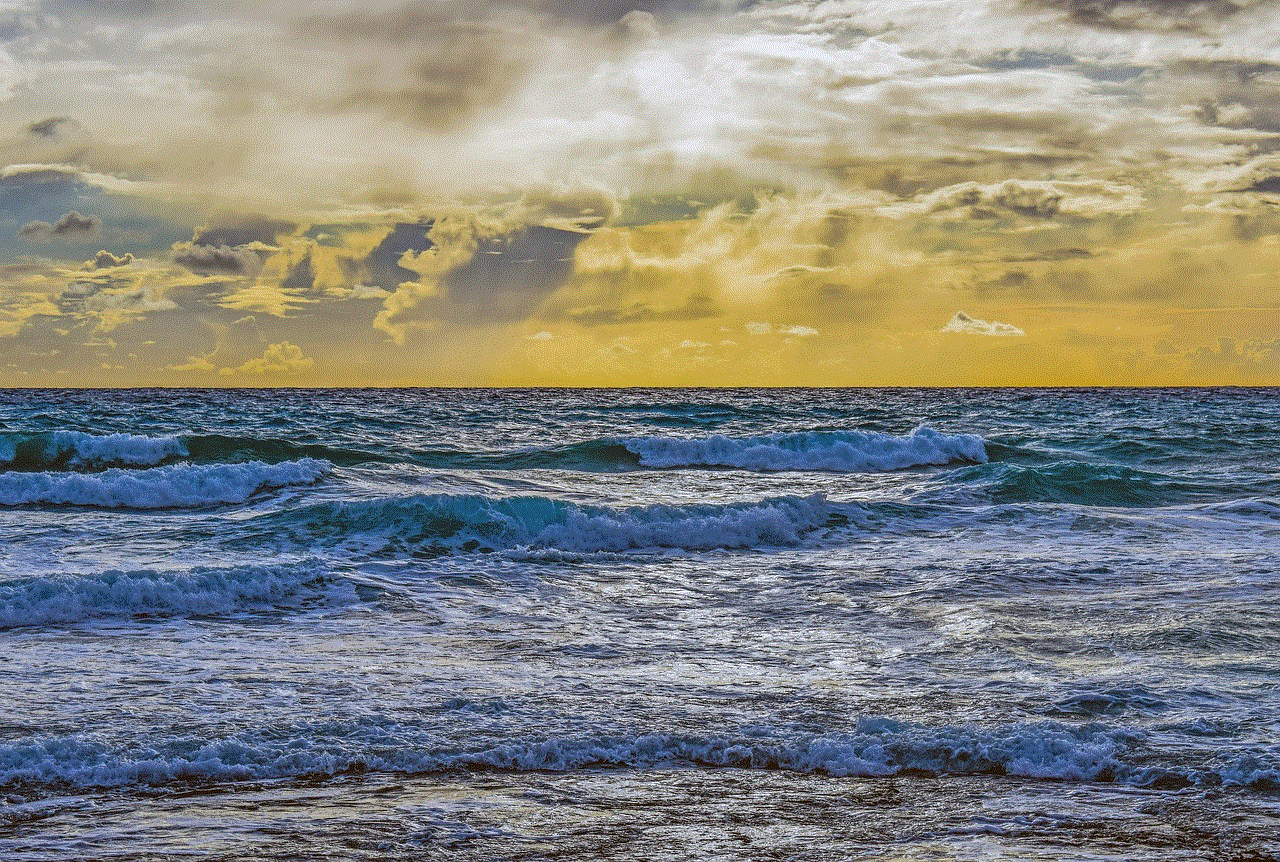
Congratulations, you have successfully unsupervised your iPad! You can now enjoy your device with more freedom and control. However, it is important to keep in mind that unsupervising a supervised iPad may void any warranties or support from the organization that previously supervised the device. It is recommended to check with them beforehand to avoid any potential issues.
In conclusion, unsupervising a supervised iPad is a relatively simple process that can be done by following a few steps. Whether it is due to a change in ownership or a desire for more control and freedom over the device, unsupervising an iPad can be done with ease. However, it is important to remember to back up the device and have the necessary rights and ownership before proceeding with the unsupervising process. By following the steps outlined in this article, you can successfully unsupervise your iPad and enjoy a more personalized experience with your device.