how accurate is location on iphone
How accurate is the location on iPhone? This is a question that many iPhone users may wonder about. With the advancement of technology, smartphones have become an essential part of our daily lives, and location services are one of the most commonly used features on these devices. Whether it is for navigation, finding nearby restaurants, or tracking fitness activities, having an accurate location on our iPhones is crucial. In this article, we will explore the accuracy of the location services on iPhone, how it works, and what factors can affect its accuracy.
To understand the accuracy of the location on iPhone, it is important to first understand how it works. iPhones use a combination of GPS (Global Positioning System), Wi-Fi, cellular network, and other sensors to determine the location of the device. The GPS receiver in the iPhone receives signals from multiple satellites in space and uses the time it takes for the signals to reach the device to calculate its position. This information is then combined with data from Wi-Fi networks and cellular towers to further refine the location accuracy.
GPS is known to be the most accurate method of determining the location, with an average accuracy of about 5 meters (16 feet). However, there are several factors that can affect the accuracy of GPS on iPhone. One such factor is the availability of satellite signals. In urban areas with tall buildings or dense foliage, the signals from satellites may be obstructed, leading to reduced accuracy. Similarly, being indoors or in areas with poor visibility of the sky can also affect the accuracy of GPS.
Another factor that can affect the accuracy of location on iPhone is the availability and strength of Wi-Fi networks. iPhones use Wi-Fi signals from nearby networks to triangulate the location, especially in areas where GPS signals are weak or unavailable. The accuracy of Wi-Fi-based location can vary depending on the density of Wi-Fi networks in the area and the strength of the signals. In areas with fewer Wi-Fi networks, the accuracy may be lower compared to areas with a higher density of networks.
The cellular network can also play a role in determining the accuracy of the location on iPhone. iPhones can use the signal strength from nearby cellular towers to estimate the location. However, the accuracy of cellular-based location is generally lower compared to GPS or Wi-Fi-based location. This is because the distance between cellular towers is typically larger than the distance between Wi-Fi networks, leading to larger margins of error in the location estimation.
Apart from these technical factors, there are also privacy considerations that can affect the accuracy of location on iPhone. Apple has implemented several privacy features to protect user data, including location information. Users have the option to enable or disable location services for specific apps, and they can also choose to share their location only while using the app or always. These privacy settings can affect the accuracy of location on iPhone, as apps may not have access to the precise location data if the user has restricted their permission.
In addition to these factors, there are also external factors that can affect the accuracy of location on iPhone. For example, weather conditions such as heavy rain or snow can interfere with GPS signals and reduce accuracy. Similarly, being in a moving vehicle or underground can also affect the accuracy of GPS and other location methods.
Despite these potential limitations, the location accuracy on iPhone is generally considered to be quite reliable. In fact, many users rely on their iPhones for navigation and other location-based services without any significant issues. Apple has continuously worked on improving the accuracy of location services on iPhone through software updates and advancements in hardware technology.
To further enhance the accuracy of location on iPhone, Apple introduced a feature called “Assisted GPS” (A-GPS). A-GPS uses data from cellular networks to help speed up the GPS acquisition process and improve accuracy, especially in areas with weak GPS signals. This feature is particularly useful in urban areas where tall buildings or dense foliage can obstruct GPS signals.
In recent years, Apple has also been working on developing its own satellite technology to further improve the accuracy of location on iPhone. In 2019, it was reported that Apple had a team of engineers working on satellite technology to beam data directly to iPhones, bypassing the need for traditional cellular networks. While the details of this project are still unclear, it showcases Apple’s commitment to enhancing the accuracy of location services on its devices.
In conclusion, the accuracy of the location on iPhone is generally reliable, with GPS being the most accurate method. Factors such as availability of satellite signals, Wi-Fi networks, and cellular towers can affect the accuracy to some extent. Privacy settings and external factors like weather conditions or being in a moving vehicle can also play a role. However, Apple has implemented various technologies and features to improve the accuracy of location services on iPhone and continues to work towards enhancing it further. With the advancements in technology, we can expect location accuracy on iPhone to improve even more in the future.
whats my screen time password
Screen time has become a prevalent aspect of modern-day life, with the increasing use of technology and devices in our daily routines. From smartphones to laptops and tablets, it seems like we are constantly glued to screens, whether for work or leisure. However, as much as technology has improved our lives, it has also brought about concerns regarding excessive screen time. In response to this, many devices now offer a screen time feature, allowing users to monitor and limit their screen time. One such feature is the screen time password, which has become a popular topic of discussion among device users. In this article, we will explore the concept of screen time password, its purpose, and how to retrieve or reset it if you have forgotten it.
Firstly, let us understand what screen time password is and why it is important. Screen time password is a feature that allows you to set a passcode to limit the amount of time you spend on your device. It is a security measure that can be found on various devices, including iPhones, iPads, and other smartphones and tablets. The purpose of this feature is to help users manage their screen time and prevent excessive usage, especially for children. With the rise of digital addiction and its adverse effects on mental and physical health, the screen time password has become a valuable tool for parents to regulate their children’s device usage.
Now, you might be wondering how to generate a screen time password. The process varies depending on the device and operating system you are using. For instance, on an iPhone or iPad, you can go to Settings, then tap on Screen Time, and select Use Screen Time Passcode. From there, you can set a passcode and choose the amount of time your device can be used each day. On Android devices, you can go to Settings, then select Digital Wellbeing and Parental Controls, and set a screen time password. The process may be slightly different for other devices, but the general idea is the same – setting a passcode to limit screen time .
Once you have generated a screen time password, you might be wondering if there is a way to retrieve or reset it. The answer is yes. If you have forgotten your screen time password, there are a few steps you can take to retrieve it. The first option is to try to remember your password. It may sound obvious, but it is worth a try as sometimes we simply forget our passcodes. If that does not work, you can try to reset your screen time password using your Apple ID or Google account. You will need to enter your email and password associated with your device’s operating system to reset the screen time password. Additionally, some devices offer a “Recover Screen Time Passcode” option, which requires you to answer a few security questions to reset the passcode.
In cases where the above methods do not work, you can also reset your device to factory settings. However, this should be the last resort as it will erase all data and settings on your device. To do this, you will need to go to Settings, then General, and select Reset. However, it is worth noting that this method may not work for all devices, and it is always best to explore other options before resorting to a factory reset.
Now that we have covered the basics of screen time password and how to retrieve or reset it, let us dig deeper into the importance of this feature. Screen time password is not just a tool for parents to regulate their children’s device usage; it can also be beneficial for adults. With the rise of social media, online streaming, and gaming, it is easy to get carried away and spend hours on our devices without even realizing it. Screen time password helps us become more mindful of our usage and encourages us to have a healthy balance between screen time and other activities. It can also be a useful tool for those struggling with digital addiction, allowing them to set limits and control their device usage.
Moreover, screen time password also has features that allow users to monitor their device usage. For instance, on iPhones, you can view a breakdown of your screen time by app or category, such as social media or productivity. This gives users a better understanding of how they are spending their time on their devices and can help them make informed decisions about their screen time habits.
However, like any other tool, screen time password also has its limitations. For one, it relies on the user’s discipline and self-control to be effective. It is easy to bypass the screen time limit by simply entering the passcode or asking someone else to do it for you. Additionally, some experts argue that the focus on screen time limits may not be the most effective way to manage device usage. They suggest that it is more important to focus on the quality of screen time rather than the quantity. For instance, an hour spent productively on a device is more valuable than three hours of aimless scrolling on social media.
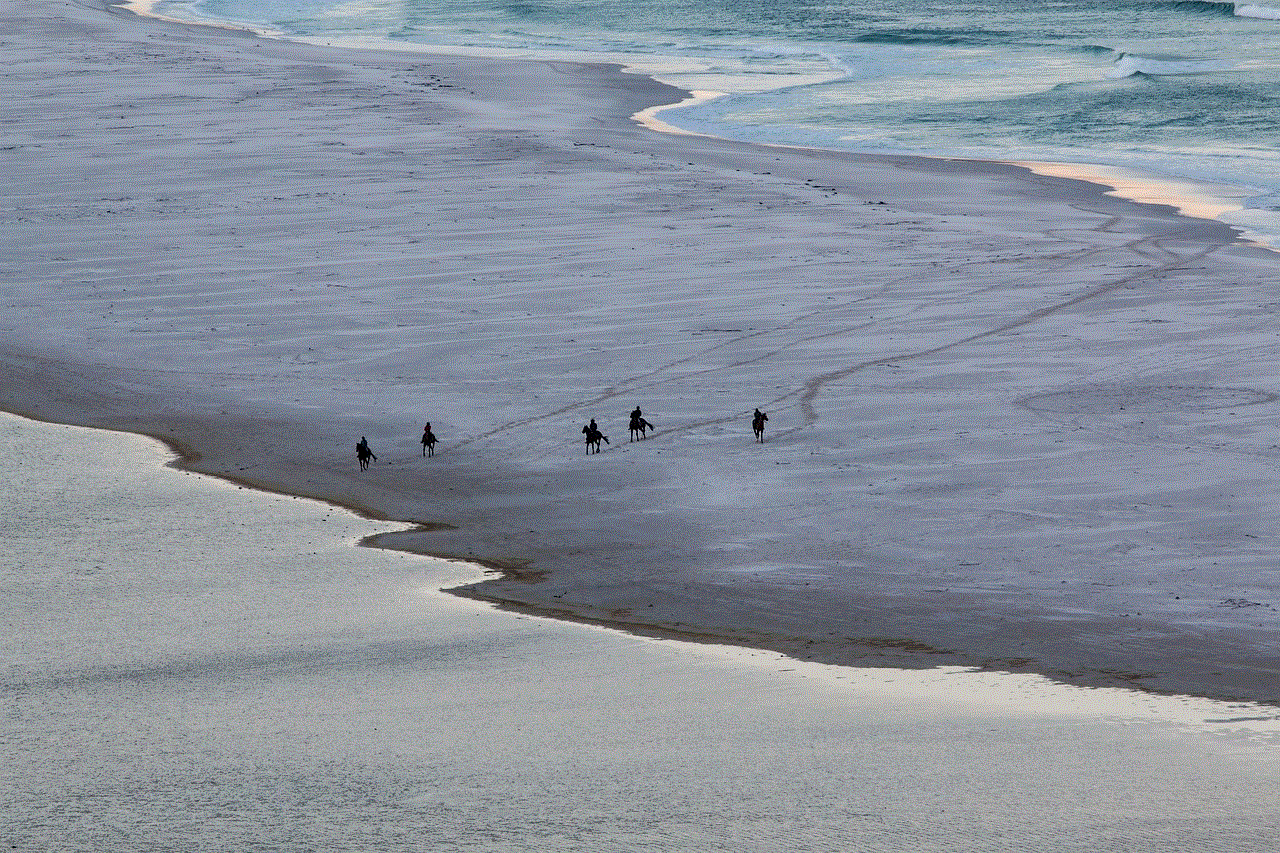
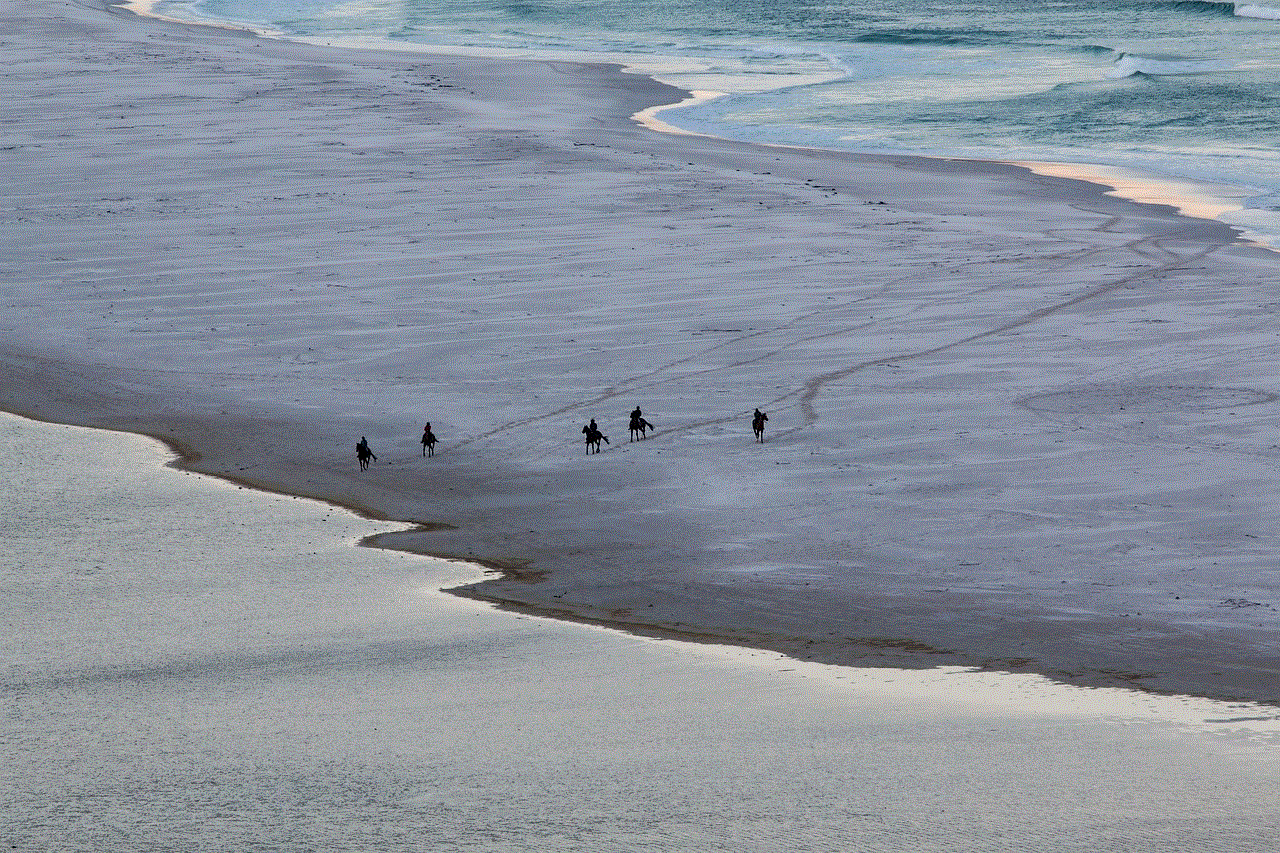
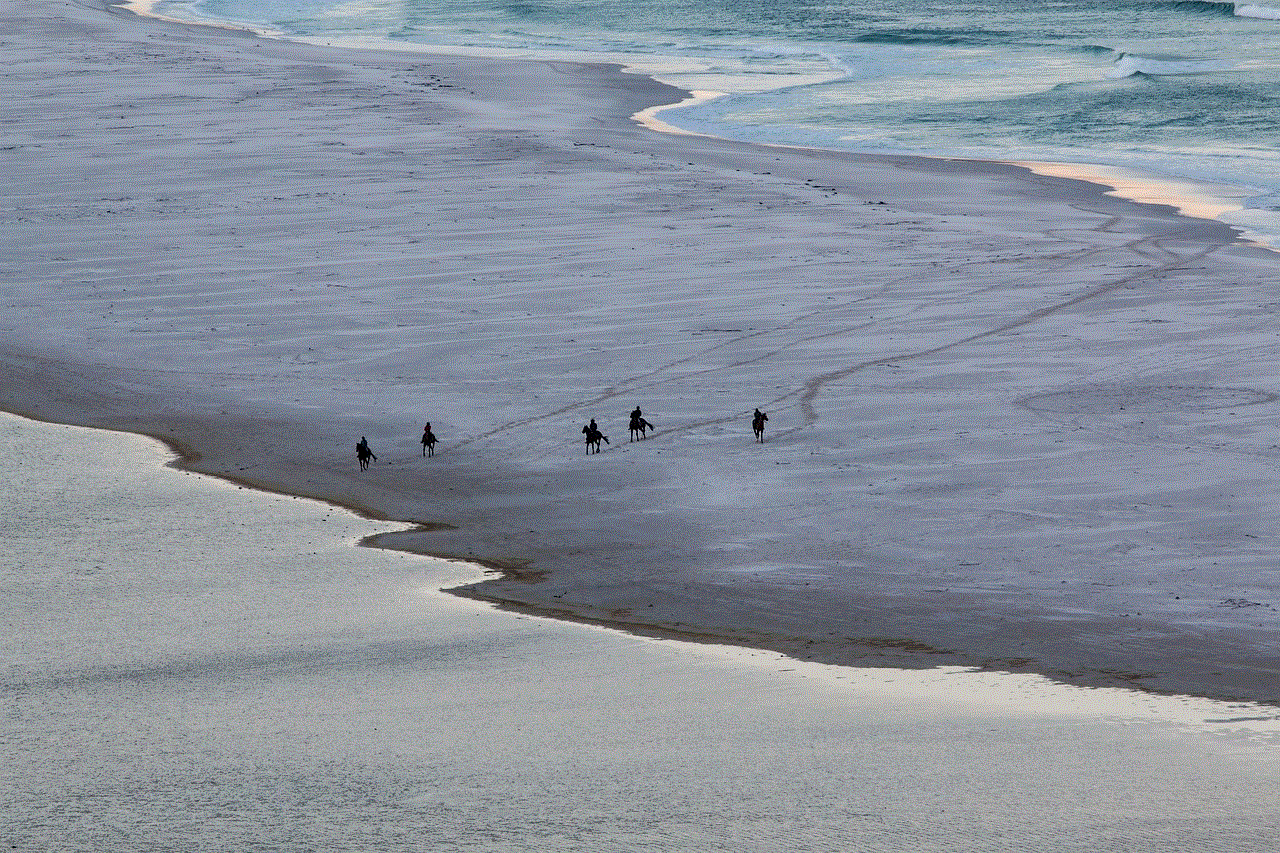
In conclusion, the screen time password is a useful feature that can help us manage our device usage and encourage a healthy balance between screen time and other activities. It is a valuable tool for parents to regulate their children’s device usage and can also be beneficial for adults struggling with digital addiction. While it is not a fool-proof solution, it can be a helpful reminder to be more mindful of our screen time habits. As technology continues to advance and become an integral part of our lives, it is essential to use tools like the screen time password to maintain a healthy relationship with our devices.
mac address lookup chromebook
chromebook -parental-controls”>Chromebook s have become increasingly popular in recent years, especially among students and professionals who are looking for a budget-friendly, lightweight, and fast-performing laptop. With their sleek design, long battery life, and user-friendly interface, it’s no wonder that Chromebooks have become the go-to device for many individuals. However, one of the most common questions asked about Chromebooks is whether they have a unique MAC address. In this article, we will explore the concept of a MAC address, its importance, and how you can lookup a MAC address on a Chromebook.
Before we dive into the world of MAC addresses, let’s first understand what they are. MAC, which stands for Media Access Control, is a unique identifier assigned to every device that connects to a network. It is a 12-digit hexadecimal code that is permanently embedded into the network interface card (NIC) of a device. This unique identifier is assigned by the manufacturer and is used to identify a specific device on a network. MAC addresses are essential in data communication as they ensure that data is delivered to the intended device on a network.
Now, let’s get back to the main question – does a Chromebook have a unique MAC address? The answer is yes, just like any other device that connects to a network, a Chromebook also has a unique MAC address. This address is assigned by the manufacturer and is printed on the back or bottom of the device. However, unlike traditional laptops that have a physical NIC, Chromebooks have a virtual NIC, which means that the MAC address is not hardcoded into the device’s hardware. Instead, it is stored in the firmware of the device.
But why is the MAC address important for a Chromebook? There are several reasons why a MAC address is crucial for a Chromebook. Firstly, it is used for device identification on a network. This means that when you connect your Chromebook to a network, the router will use the MAC address to identify your device and allow it to connect. This is important for security purposes as it ensures that only authorized devices can access the network.
Secondly, the MAC address is used for network troubleshooting. If you encounter any network issues, the IT team can use the MAC address to identify your device and troubleshoot the problem. This saves a lot of time and effort in pinpointing the specific device that is causing the issue. Additionally, the MAC address is also used for network monitoring and management, allowing administrators to keep track of the devices connected to the network.
Now that we know the importance of a MAC address for a Chromebook, let’s explore how you can lookup a MAC address on your device. There are a few ways to do this, and we will discuss the two most common methods below.
1. Using the Chromebook Settings:
The first method to lookup a MAC address on your Chromebook is by accessing the device settings. Here’s how you can do it:
Step 1: Click on the “Settings” icon on your Chromebook, which is usually located in the bottom-right corner of the screen.



Step 2: In the settings menu, click on “Advanced” to expand the options.
Step 3: Under the “Network” section, click on “Wi-Fi.”
Step 4: In the Wi-Fi settings, click on the network you are currently connected to.
Step 5: A pop-up window will appear, showing the network information. Scroll down, and you will find the MAC address listed under the “Hardware address” section.
2. Using the Command Prompt:
Another way to lookup a MAC address on your Chromebook is by using the command prompt. Here’s how you can do it:
Step 1: Press “Ctrl + Alt + T” to open the Chrome OS command prompt.
Step 2: Type “ifconfig” in the command prompt and press enter.
Step 3: This will display the network information for all the network interfaces on your Chromebook. Look for the “wlan0” interface, and you will find the MAC address listed next to the “HWaddr” field.
In addition to these methods, you can also use third-party apps from the Chrome Web Store to lookup a MAC address on your Chromebook. These apps provide a user-friendly interface and make it easier to find the MAC address without having to use the command prompt.
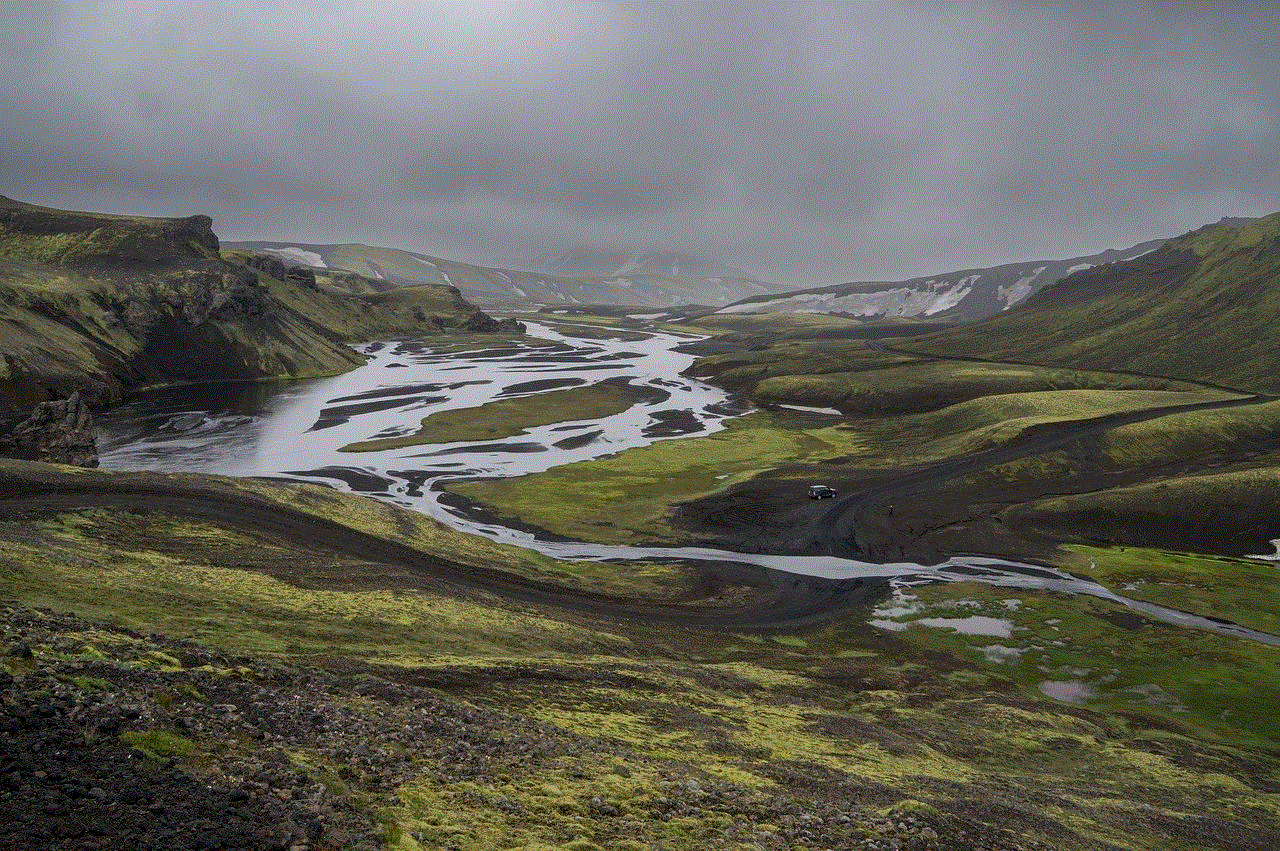
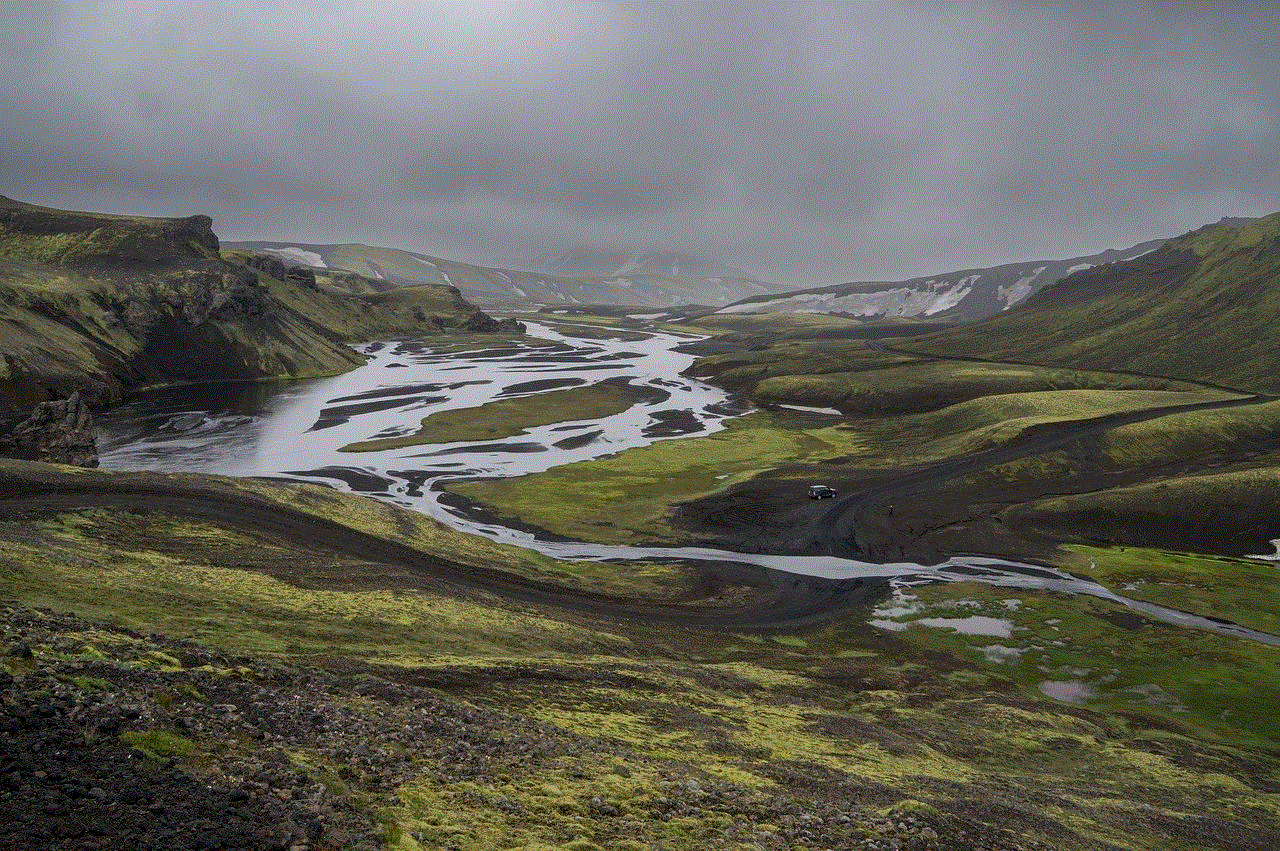
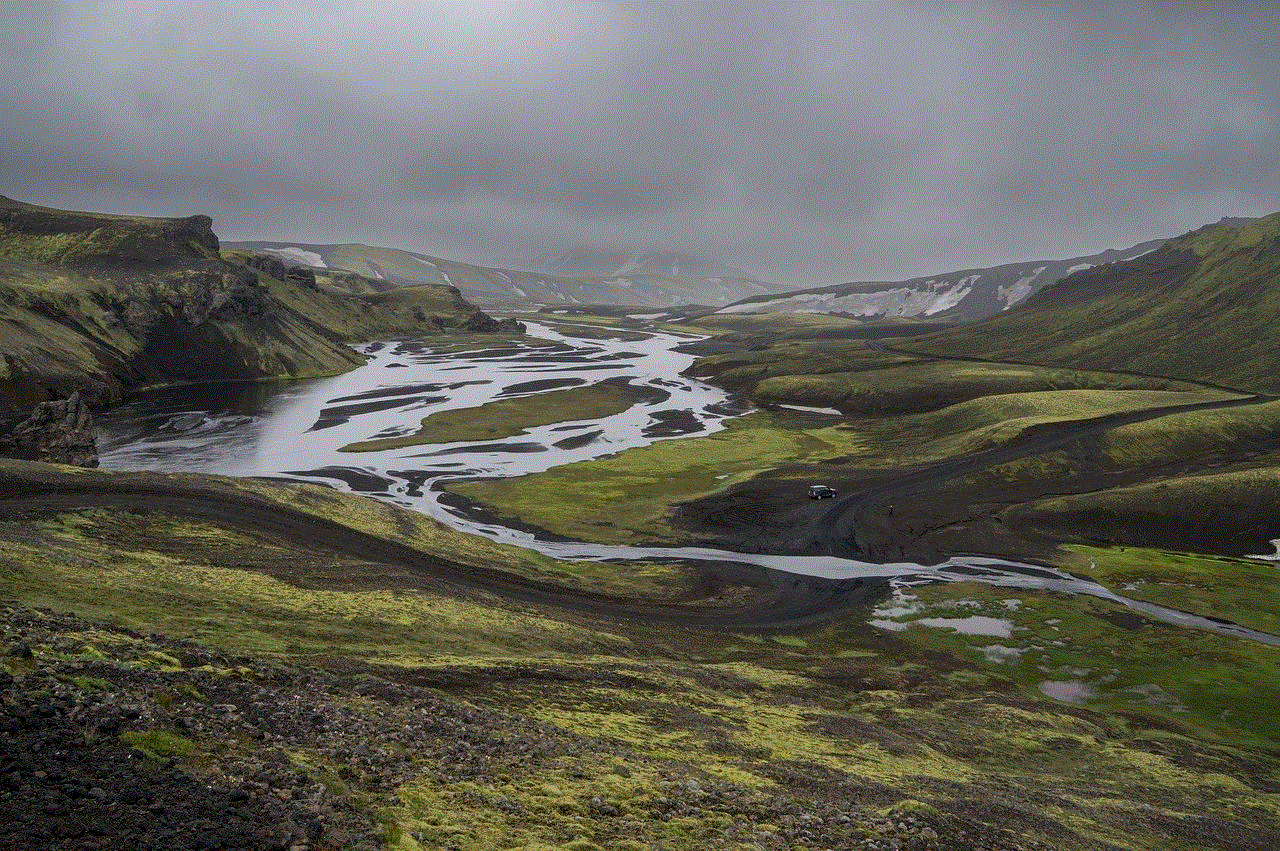
However, it’s worth noting that your Chromebook’s MAC address can change if you reset the network settings or perform a powerwash. This is because the MAC address is stored in the firmware and is generated using a random algorithm. But don’t worry, even if your device’s MAC address changes, it will still be unique and will not affect its network functionality.
In conclusion, a Chromebook does have a unique MAC address, which is essential for network identification, troubleshooting, and management. You can easily lookup the MAC address using the device settings or the command prompt. So the next time someone asks you if a Chromebook has a unique MAC address, you can confidently answer yes and impress them with your knowledge.