how to get out of restricted mode on youtube
How to Get Out of Restricted Mode on YouTube
YouTube is one of the most popular video-sharing platforms in the world, providing users with a vast array of content ranging from educational videos to entertainment. However, some users may find themselves in a restricted mode on YouTube, limiting their viewing experience. Restricted mode is a feature that allows users to filter out potentially inappropriate content, making it a useful tool for parents and organizations. If you find yourself in restricted mode and want to access all the content YouTube has to offer, this article will guide you through the steps to get out of restricted mode on YouTube.
1. Understand Restricted Mode:
Before jumping into the process of getting out of restricted mode, it’s important to understand what restricted mode is and why it exists. Restricted mode is an optional feature on YouTube that allows users to filter out potentially mature or inappropriate content. It is often used by parents and organizations to ensure a safer viewing experience for children and employees. Restricted mode uses various signals, such as age restrictions, community guidelines, and other signals, to filter out content that may be inappropriate.
2. Check the Restricted Mode Status:
The first step is to check if you are actually in restricted mode. To do this, open YouTube and scroll down to the bottom of the page. You will find a section labeled “Restricted Mode.” If it says “On,” it means you are currently in restricted mode. If it says “Off,” then you are not in restricted mode, and you can access all content without any restrictions.
3. Sign in to Your YouTube Account:
If you are not signed in to your YouTube account, restricted mode may be enabled by default. Signing in to your YouTube account will give you more control over the features and settings, including restricted mode. To sign in, click on the “Sign In” button at the top right corner of the YouTube homepage. Enter your email address and password associated with your YouTube account, and click “Sign In.”
4. Go to Your Account Settings:
Once you are signed in, click on your profile picture at the top right corner of the YouTube homepage. This will open a drop-down menu. From the menu, click on the “Settings” option. This will take you to your account settings page.
5. Navigate to Restricted Mode Settings:
On the account settings page, you will find various options and settings. Look for the “Restricted Mode” option, which is usually located towards the bottom of the page. Click on the “Restricted Mode” option to access the settings related to restricted mode.
6. Disable Restricted Mode:
On the restricted mode settings page, you will see a toggle switch labeled “Activate Restricted Mode.” By default, this switch is set to “On,” indicating that restricted mode is enabled. To disable restricted mode, simply click on the toggle switch, and it will change to “Off.” This will disable restricted mode and allow you to access all content on YouTube without any restrictions.
7. Save the Changes:
After disabling restricted mode, it is important to save the changes to your account settings. Scroll down to the bottom of the page and click on the “Save” or “Apply” button. This will save the changes you made and update your account settings accordingly.
8. Clear Browser Cache and Cookies:
Sometimes, even after disabling restricted mode, you may still experience restrictions due to cached data and cookies in your browser. To ensure that you are completely out of restricted mode, it is recommended to clear your browser cache and cookies. The process of clearing cache and cookies varies depending on the browser you are using. Usually, you can find this option under the browser’s settings or preferences menu.
9. Restart Your Device:
If you have disabled restricted mode and cleared your browser cache and cookies, but still experience restrictions on YouTube, try restarting your device. Restarting your device can refresh the system and clear any temporary data that may be causing the issue. After restarting, open YouTube and check if you can access all content without any restrictions.
10. Contact YouTube Support:
If none of the above steps work, and you are still unable to get out of restricted mode, it may be necessary to contact YouTube support for further assistance. YouTube support can help troubleshoot the issue and provide more personalized solutions based on your specific situation.
In conclusion, restricted mode on YouTube is a useful feature for filtering out potentially inappropriate content. However, if you want to access all content on YouTube without restrictions, follow the steps outlined in this article. By signing in to your YouTube account, disabling restricted mode in your account settings, clearing browser cache and cookies, and restarting your device, you should be able to get out of restricted mode and enjoy the full range of content available on YouTube.
boost mobile smartwatch plan
Boost Mobile Smartwatch Plan: The Perfect Accessory for Your Connected Lifestyle
In today’s fast-paced and interconnected world, having a smartwatch has become more than just a fashion statement; it’s now an essential accessory for those looking to stay connected and organized on the go. With the Boost Mobile Smartwatch Plan, you can enjoy all the benefits of a smartwatch without breaking the bank or compromising on quality. In this article, we will explore the features, benefits, and reasons why the Boost Mobile Smartwatch Plan is the perfect choice for your connected lifestyle.
The Boost Mobile Smartwatch Plan offers a wide range of features that are designed to enhance your daily life. From fitness tracking to notifications and calls, this plan has it all. One of the standout features of this plan is its compatibility with both iOS and Android devices, making it accessible to a wide range of users. Whether you have an iPhone or an Android phone, you can easily pair your smartwatch with your device and start enjoying all its features.
When it comes to fitness tracking, the Boost Mobile Smartwatch Plan has got you covered. With its built-in heart rate monitor, pedometer, and sleep tracker, you can keep track of your daily activity levels and monitor your progress towards your fitness goals. The smartwatch also offers a variety of fitness apps that can help you plan and track your workouts, making it easier than ever to stay fit and healthy.
Another great feature of the Boost Mobile Smartwatch Plan is its ability to keep you connected on the go. With its built-in Bluetooth capabilities, you can easily pair your smartwatch with your phone and receive notifications for calls, texts, emails, and social media updates. This means that you never have to worry about missing an important message or call, even when your phone is tucked away in your bag or pocket.
In addition to keeping you connected, the Boost Mobile Smartwatch Plan also offers a range of other useful features. For example, the smartwatch has a built-in GPS, which can be handy when you’re exploring new places or trying to find your way around a new city. It also has a built-in music player, so you can listen to your favorite tunes without having to carry around your phone or a separate music player.
One of the biggest advantages of the Boost Mobile Smartwatch Plan is its affordability. Unlike other smartwatch plans on the market, this plan is competitively priced, making it accessible to a wide range of users. Whether you’re a student on a budget or a working professional looking for a cost-effective way to stay connected, the Boost Mobile Smartwatch Plan offers excellent value for money.
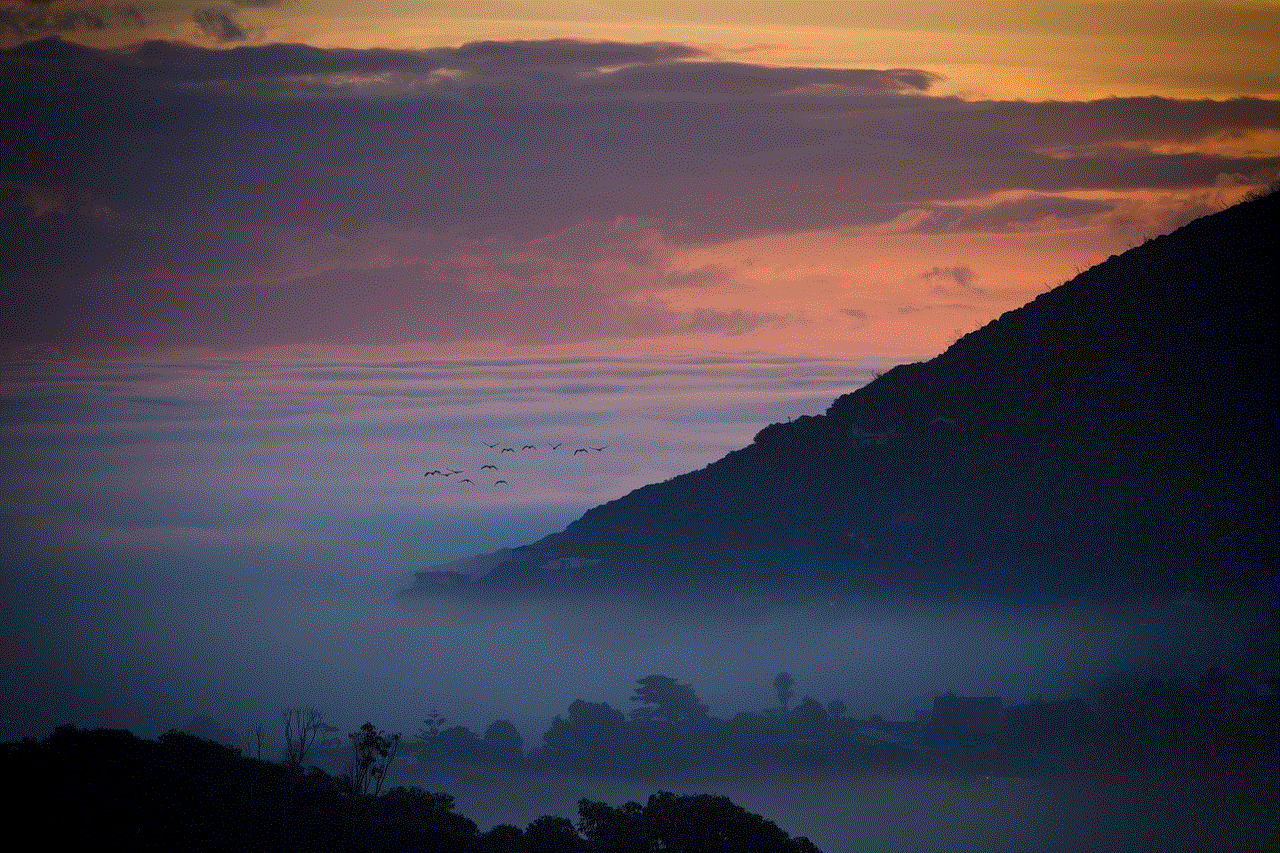
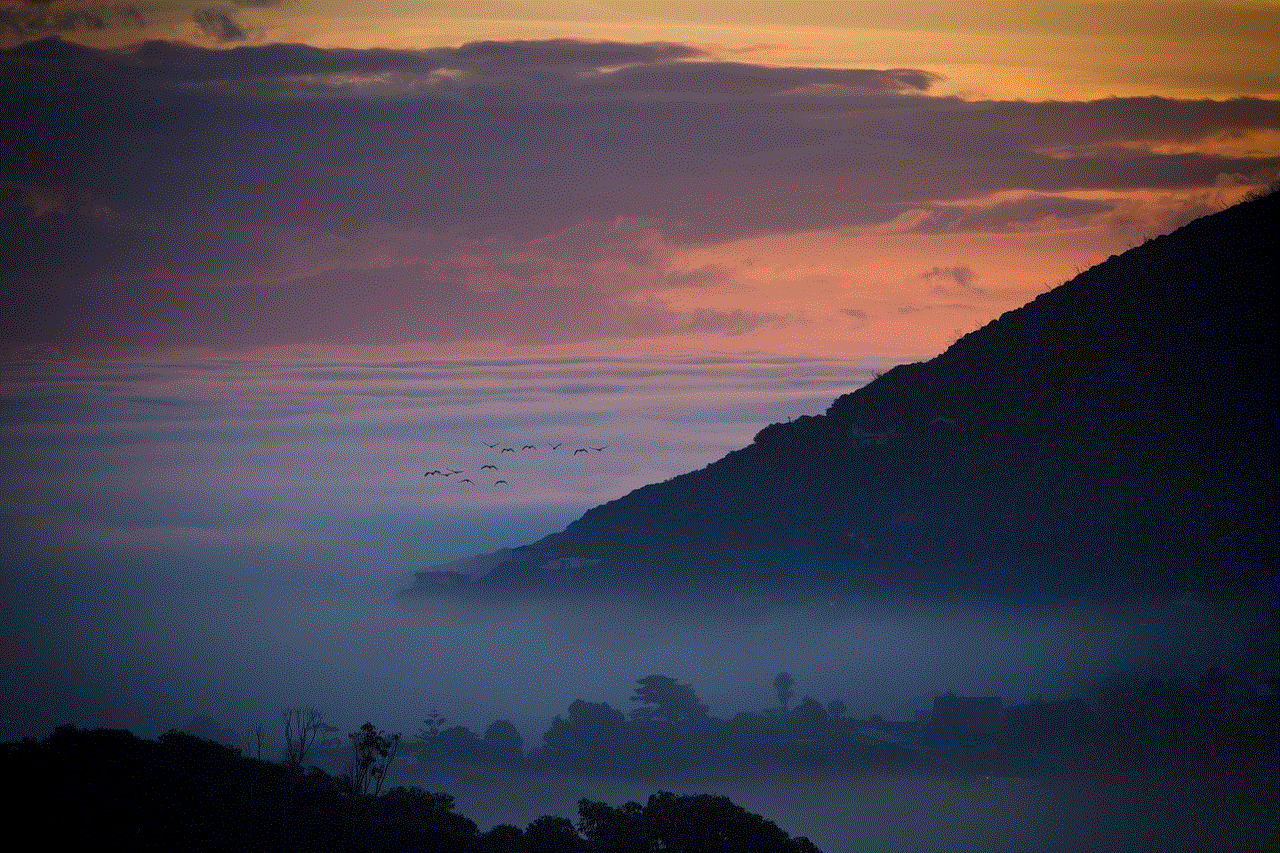
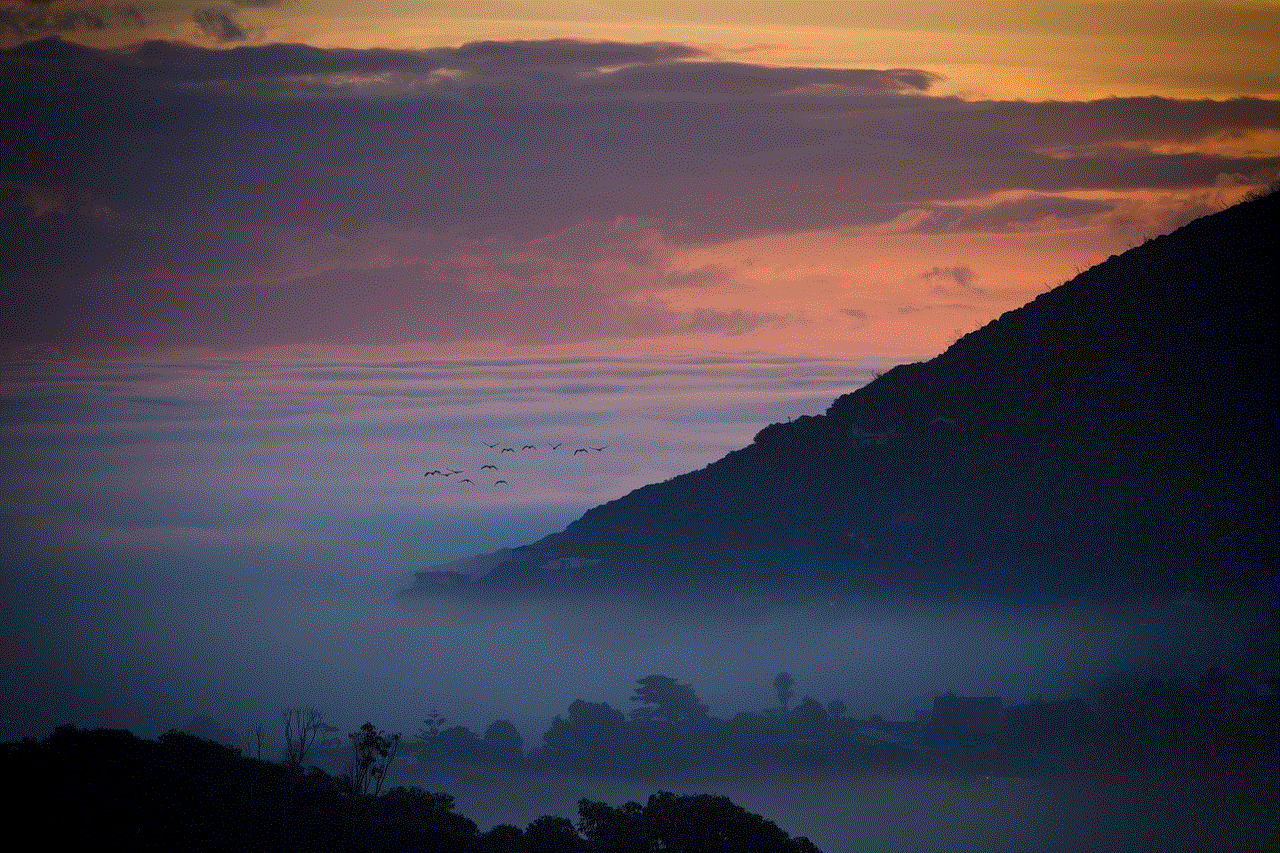
When it comes to choosing a smartwatch plan, customer service and support are essential factors to consider. Boost Mobile has a reputation for excellent customer service, with a dedicated support team that is available to assist you with any queries or issues you may have. Whether you have questions about the plan’s features or need help troubleshooting a technical problem, you can rely on the Boost Mobile team to provide prompt and professional assistance.
In terms of coverage, the Boost Mobile Smartwatch Plan utilizes the extensive Boost Mobile network, ensuring that you have reliable and consistent connectivity wherever you go. Whether you’re in a major city or in a rural area, you can rely on Boost Mobile’s network to keep you connected and ensure that you never miss an important call or notification.
In conclusion, the Boost Mobile Smartwatch Plan is the perfect choice for those looking to stay connected and organized on the go. With its wide range of features, affordability, and excellent customer service, this plan offers great value for money. Whether you’re a fitness enthusiast, a busy professional, or someone who simply wants to stay connected, the Boost Mobile Smartwatch Plan is the ideal accessory for your connected lifestyle. So why wait? Get your Boost Mobile Smartwatch Plan today and start enjoying all the benefits it has to offer.
iphone 7 settings screen
The iPhone 7 Settings Screen: A Comprehensive Guide to Customizing Your Device
Introduction
The iPhone 7, released by Apple in 2016, revolutionized the smartphone industry with its sleek design, powerful performance, and advanced features. One of the key aspects of the iPhone 7 is the Settings screen, which allows users to customize their device to their preferences. In this article, we will explore the various options available on the iPhone 7 Settings screen and delve into the ways in which users can optimize their device for their needs.
1. Accessing the Settings Screen
To access the Settings screen on your iPhone 7, simply tap on the “Settings” app icon on your home screen. This will open up a world of customization options, enabling you to personalize your device to your liking.
2. General Settings
The General Settings section is the first category you will encounter on the iPhone 7 Settings screen. Here, you can make adjustments to various aspects of your device, such as language preferences, date and time settings, and accessibility options. Additionally, you can manage your storage, update software, and reset your device if needed.
3. Display & Brightness
The Display & Brightness section on the Settings screen allows you to modify the visual aspects of your iPhone 7. You can adjust the brightness level, enable or disable True Tone display, and choose between different display zoom options. These settings ensure that the device’s screen is comfortable to look at and tailored to your specific needs.
4. Sounds & Haptics



Under the Sounds & Haptics category, you can customize the audio and vibration settings on your iPhone 7. From here, you can adjust the volume levels, set different ringtones and notification sounds, and even customize the vibration patterns for different alerts. This section allows you to personalize your device’s audio experience to match your preferences.
5. Notifications
The Notifications section provides users with control over how their iPhone 7 handles notifications from various apps. Here, you can choose which apps can send you notifications, customize the appearance of notifications on the lock screen, and even set up Do Not Disturb mode to temporarily silence all notifications. These settings ensure that you stay informed without being overwhelmed by constant alerts.
6. Privacy Settings
Privacy is a top concern for many iPhone users, and Apple recognizes this by providing a dedicated Privacy section in the Settings screen. In this category, you can manage your device’s privacy settings, such as location services, app permissions, and data access. You can also control which apps have access to your contacts, photos, and other personal information, giving you full control over your privacy.
7. Siri & Search
Siri, Apple’s virtual assistant, plays a significant role in the iPhone 7 user experience. In the Siri & Search section, you can customize how Siri interacts with your device. You can enable or disable Siri, choose the language and voice for Siri, and even set up personalized shortcuts for frequently used commands. These settings allow you to make the most out of Siri’s capabilities and enhance your overall iPhone 7 experience.
8. Battery Settings
Battery life is a crucial aspect of any smartphone, and the Battery section in the iPhone 7 Settings screen is designed to help you manage your device’s power efficiently. Here, you can view detailed information about your battery usage, enable Low Power Mode to conserve battery life, and even optimize settings to extend your battery’s lifespan. These settings empower users to make informed decisions about their device’s battery usage.
9. Accessibility Options
Apple is known for its commitment to accessibility, and the iPhone 7 Settings screen reflects this dedication. In the Accessibility section, you can find a wide range of options to make your device more accessible to users with disabilities. From adjusting display settings for better visibility to enabling voice control and assistive touch, these settings ensure that every user can fully utilize their iPhone 7.
10. iCloud Settings
iCloud is Apple’s cloud storage and synchronization service, and the iCloud section on the Settings screen allows you to manage your device’s iCloud settings. Here, you can enable or disable iCloud backup, manage your iCloud storage, and control sync settings for various apps and data. These settings ensure that your important data is securely backed up and accessible across all your Apple devices.
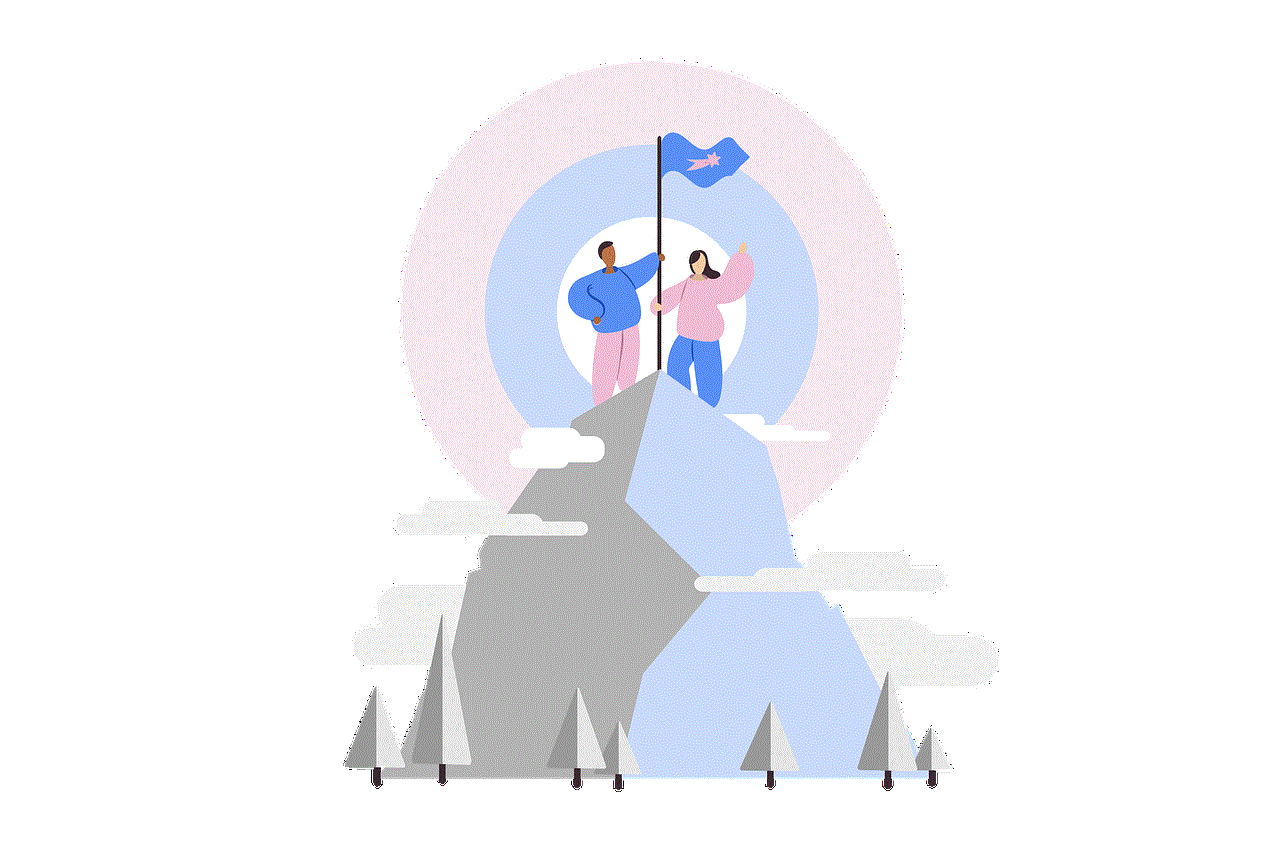
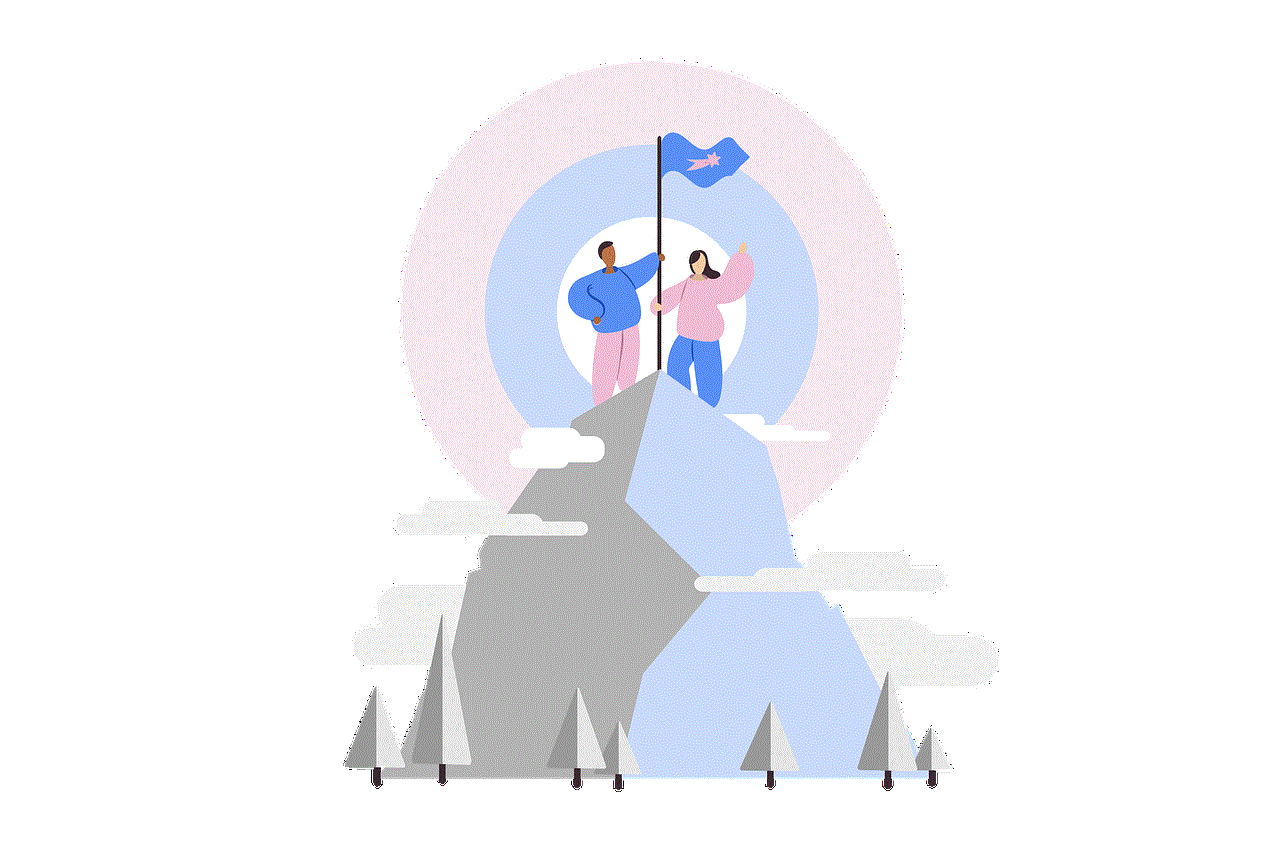
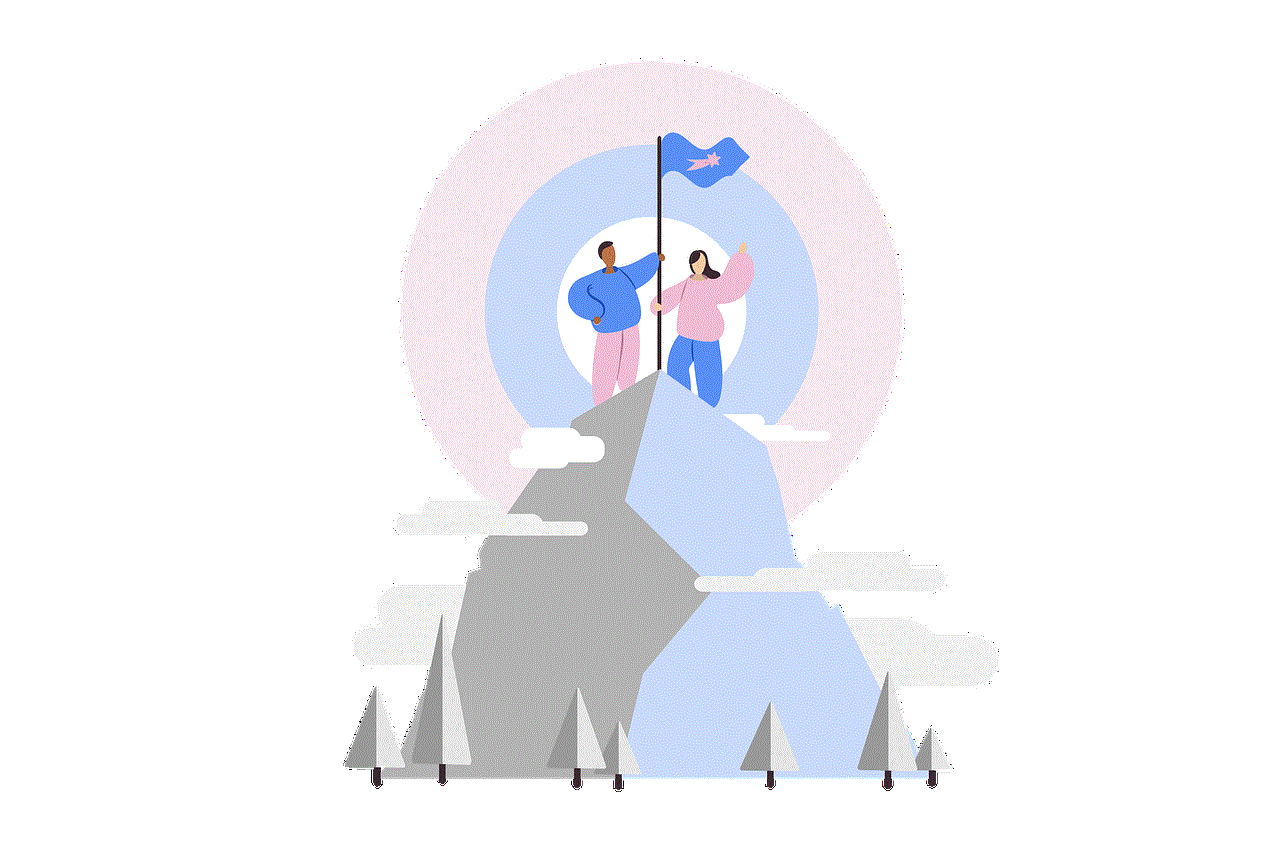
Conclusion
The iPhone 7 Settings screen offers a wealth of customization options, allowing users to tailor their device to their specific needs and preferences. From general settings to privacy options, audio and display customization to accessibility features, the iPhone 7 empowers users to optimize their devices to enhance their overall experience. By exploring and utilizing the various settings available on the iPhone 7, users can truly make their device their own. So, dive into the Settings screen and unlock the full potential of your iPhone 7!