how to hack yahoo password free
In the world of technology, passwords play a crucial role in keeping our personal and sensitive information safe and secure. With the increasing use of the internet for various purposes, it has become essential to have strong and unique passwords to protect our online accounts from potential hackers. However, despite taking all the necessary precautions, there are still instances where our passwords can be compromised. One such instance is when someone tries to hack into our Yahoo account. In this article, we will discuss how to hack Yahoo password for free and ways to protect ourselves from such attacks.
Yahoo, a popular email service provider, has been a target for hackers for many years. With millions of users worldwide, it holds a vast amount of personal and confidential information, making it a lucrative target for hackers. These hackers use various techniques and tools to gain unauthorized access to Yahoo accounts and steal sensitive data such as login credentials, financial information, and personal messages. While hacking into someone’s Yahoo account is a serious offense, there are some individuals who are curious to know how to hack Yahoo password for free. Let’s dive into it.
1. Phishing
One of the most common and straightforward methods used to hack Yahoo password is phishing. In this technique, hackers create a fake login page that looks identical to the original Yahoo login page. They then send this fake login page to their target via email, text message, or social media, pretending to be Yahoo. When the victim enters their login credentials on the fake page, it gets recorded by the hacker, giving them access to the victim’s Yahoo account.
2. Keylogging
Keylogging, also known as keystroke logging, is another popular method used by hackers to steal Yahoo passwords. In this technique, a malicious program is installed on the victim’s computer , which records every keystroke made by the user. This includes their Yahoo login credentials, which are then sent to the hacker, giving them access to the victim’s account.
3. Brute Force Attack
A brute force attack is a trial-and-error method used by hackers to crack passwords. In this method, hackers use a computer program to try various combinations of characters until they find the correct password. This method is time-consuming, but with the help of advanced software, it can be automated, making it easier for hackers to crack passwords.
4. Social Engineering
Social engineering is a technique used to manipulate people into giving out their sensitive information. In the case of Yahoo password hacking, hackers may contact the victim pretending to be a Yahoo representative and ask for their login credentials to fix a technical issue. This way, the victim unknowingly gives their password to the hacker, allowing them to gain access to their account.
5. Security Question Guessing
Most websites, including Yahoo, provide an option to reset the password by answering security questions. These questions are usually personal, and the answers can be easily guessed by someone who knows the victim well. Hackers use this to their advantage and try to guess the answers to the security questions to gain access to the victim’s account.
6. Use of Spyware
Spyware is a type of malicious software that is used to monitor a user’s activities without their knowledge. In the case of Yahoo password hacking, hackers may use spyware to track the victim’s keystrokes, web browsing history, and other activities, allowing them to steal their login credentials.
7. Dictionary Attack
A dictionary attack is similar to a brute force attack, but instead of trying random combinations of characters, it uses a list of commonly used words and phrases as passwords. Many people use simple and easy-to-guess passwords, making it easier for hackers to use this method to hack into their Yahoo accounts.
8. Exploiting Vulnerabilities
Every software or website has vulnerabilities that can be exploited by hackers for their advantage. Yahoo is no exception. Hackers continuously look for such vulnerabilities and use them to gain unauthorized access to Yahoo accounts. They may also use malware to exploit these vulnerabilities and steal login credentials.
9. Using Public Wi-Fi
Using public Wi-Fi is convenient, but it can also be risky. Hackers can set up fake public Wi-Fi networks and intercept the internet traffic of unsuspecting users. If someone logs into their Yahoo account using such a network, their login credentials can be easily stolen by the hacker.
10. Insiders
In some cases, insiders, such as a disgruntled employee or a former partner, may have access to someone’s Yahoo account and use it to gain unauthorized access. This could be a result of a personal grudge or a breach of trust, making it difficult to protect against.
Now that we have discussed various methods used to hack Yahoo passwords, it is crucial to understand how to protect ourselves from such attacks. Here are some tips that can help:
1. Use Strong Passwords
Always use strong and unique passwords for your Yahoo account. A strong password should be at least 12 characters long and include a combination of upper and lower case letters, numbers, and special characters.
2. Enable Two-Factor Authentication
Two-factor authentication adds an extra layer of security to your Yahoo account. It requires you to enter a code sent to your registered phone number or email address, making it difficult for hackers to access your account even if they have your password.
3. Be Wary of Suspicious Emails and Messages
Be cautious when clicking on links or attachments in emails or messages, especially if they are from unknown senders. They could be phishing attempts to steal your login credentials.
4. Keep Your Software Updated
Always keep your operating system, browser, and antivirus software updated to protect against known vulnerabilities that can be exploited by hackers.
5. Avoid Using Public Wi-Fi
Avoid logging into your Yahoo account when using public Wi-Fi networks, as they may not be secure. If you have to use public Wi-Fi, consider using a virtual private network (VPN) to encrypt your internet traffic.
In conclusion, hacking someone’s Yahoo password is an illegal and unethical activity. However, with the advancement of technology, it has become easier for hackers to steal login credentials and gain unauthorized access to Yahoo accounts. As users, we must be vigilant and take necessary precautions to protect our personal information and accounts. By following the tips mentioned above, we can make it difficult for hackers to hack our Yahoo passwords and secure our accounts. Remember, the best defense against hacking is a strong and unique password. Stay safe!
how to read iphone messages on pc
How to Read iPhone Messages on PC: A Comprehensive Guide
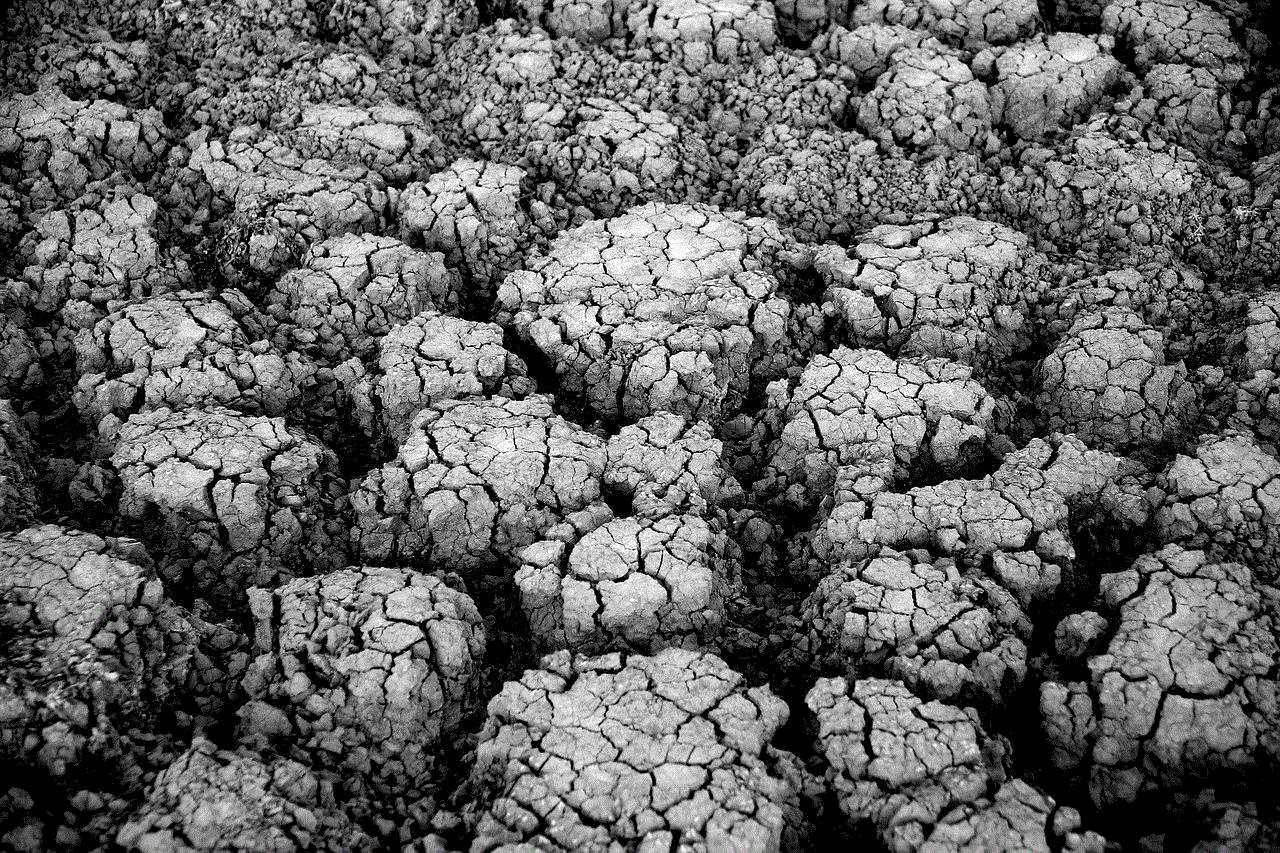
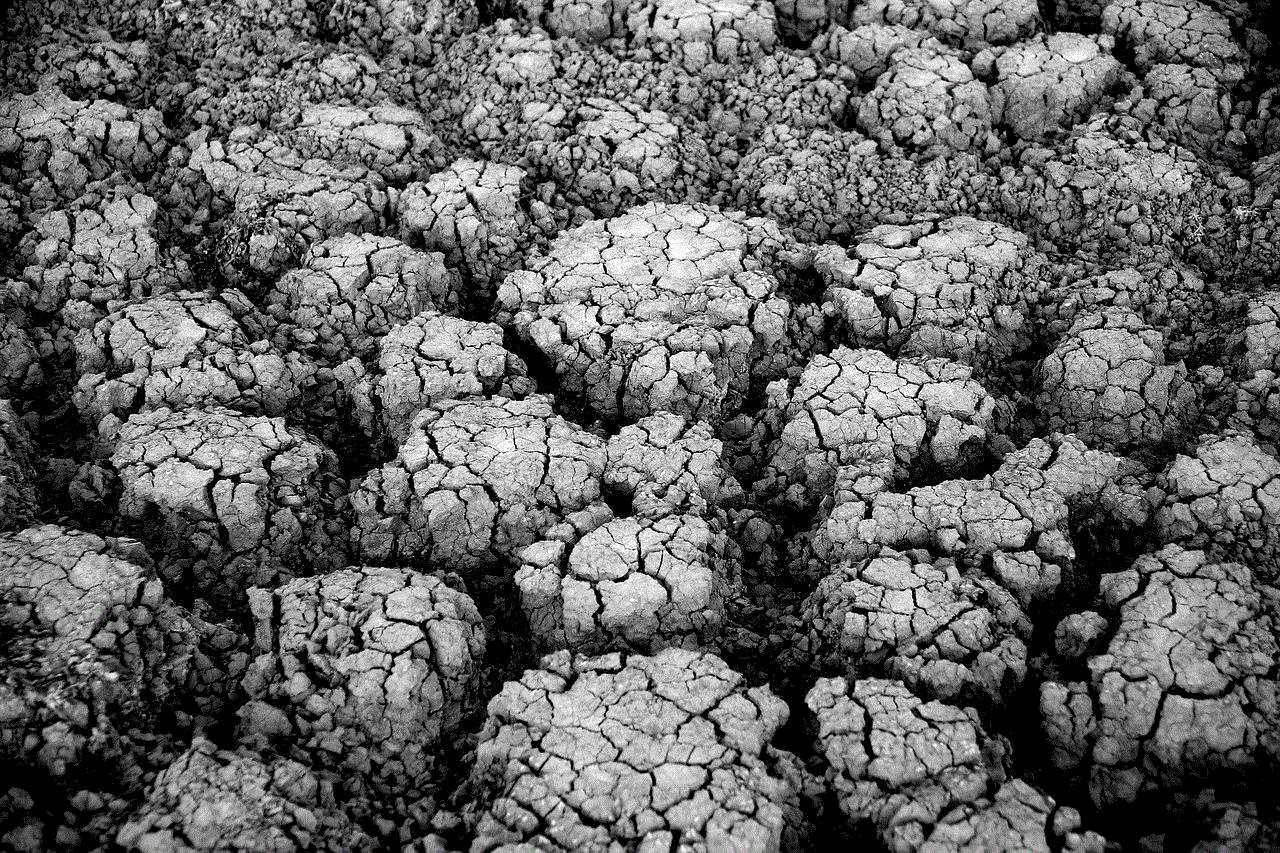
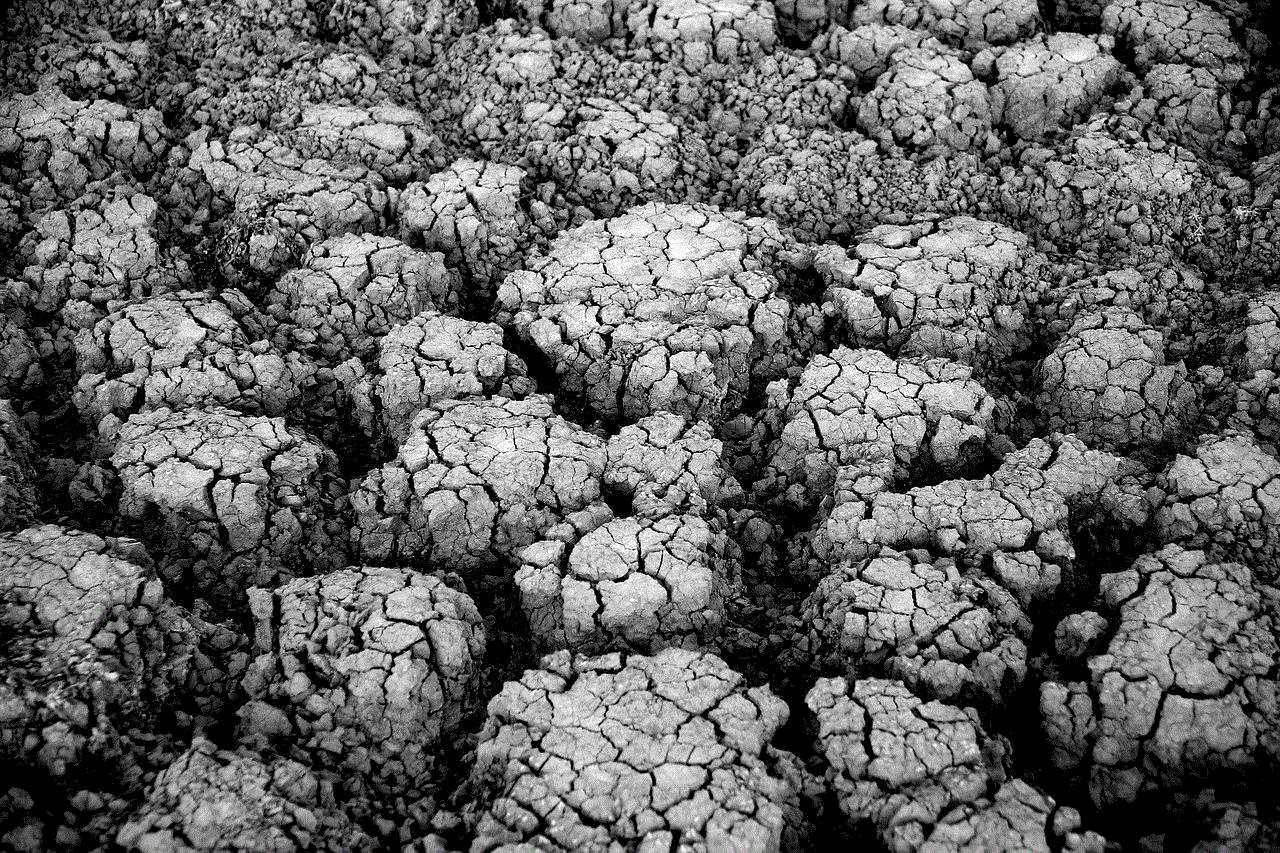
In today’s digital age, communication has become easier and more convenient than ever before. With the advent of smartphones, we can send messages, pictures, and videos to our friends and family with just a few taps. However, sometimes it may be more convenient to read and manage your iPhone messages on your PC. Whether you’re working on a project or simply prefer the larger screen of your computer, there are several methods available to help you achieve this. In this article, we will explore different ways to read iPhone messages on your PC, providing you with a comprehensive guide.
Part 1: Using iCloud to Access iPhone Messages on PC
One of the most straightforward methods to read iPhone messages on your PC is by using Apple’s cloud-based service, iCloud. iCloud allows you to sync your iPhone messages with your computer, giving you access to your conversations from any device. Here’s how you can set it up:
Step 1: Enable iCloud Messages on Your iPhone
To enable iCloud Messages, open the Settings app on your iPhone, tap your name at the top, then tap iCloud. Scroll down and locate “Messages” in the list of apps using iCloud, and toggle the switch to enable it.
Step 2: Sign in to iCloud on Your Computer
On your PC, open a web browser and navigate to the iCloud website (www.icloud.com). Sign in using your Apple ID and password. You may be required to enter a verification code sent to your iPhone for added security.
Step 3: Access Your Messages
Once signed in, you will see various options for iCloud services. Click on the “Messages” icon to access your iPhone messages on your PC. You will be able to view and manage your conversations, including sending and receiving messages, just as you would on your iPhone.
Part 2: Using Third-Party Software to Read iPhone Messages on PC
If you prefer a more feature-rich solution, there are several third-party software options available that allow you to read and manage your iPhone messages on your PC. One such software is iMazing. Here’s how you can use it:
Step 1: Download and Install iMazing
Visit the iMazing website (www.imazing.com) and download the software to your computer. Once downloaded, follow the on-screen instructions to install it.
Step 2: Connect Your iPhone to Your PC
Using a USB cable, connect your iPhone to your PC. Launch iMazing, and it should detect your device automatically.
Step 3: Access Your Messages
In the iMazing interface, click on the “Messages” tab on the left sidebar. You will be able to see a list of your iPhone conversations. Clicking on a conversation will display the messages within it. You can also search for specific messages or export conversations if needed.
Part 3: Using iTunes Backup to Read iPhone Messages on PC
Another method to access your iPhone messages on your PC is by using an iTunes backup. This method involves extracting your messages from an iTunes backup file and viewing them on your computer. Here’s how you can do it:
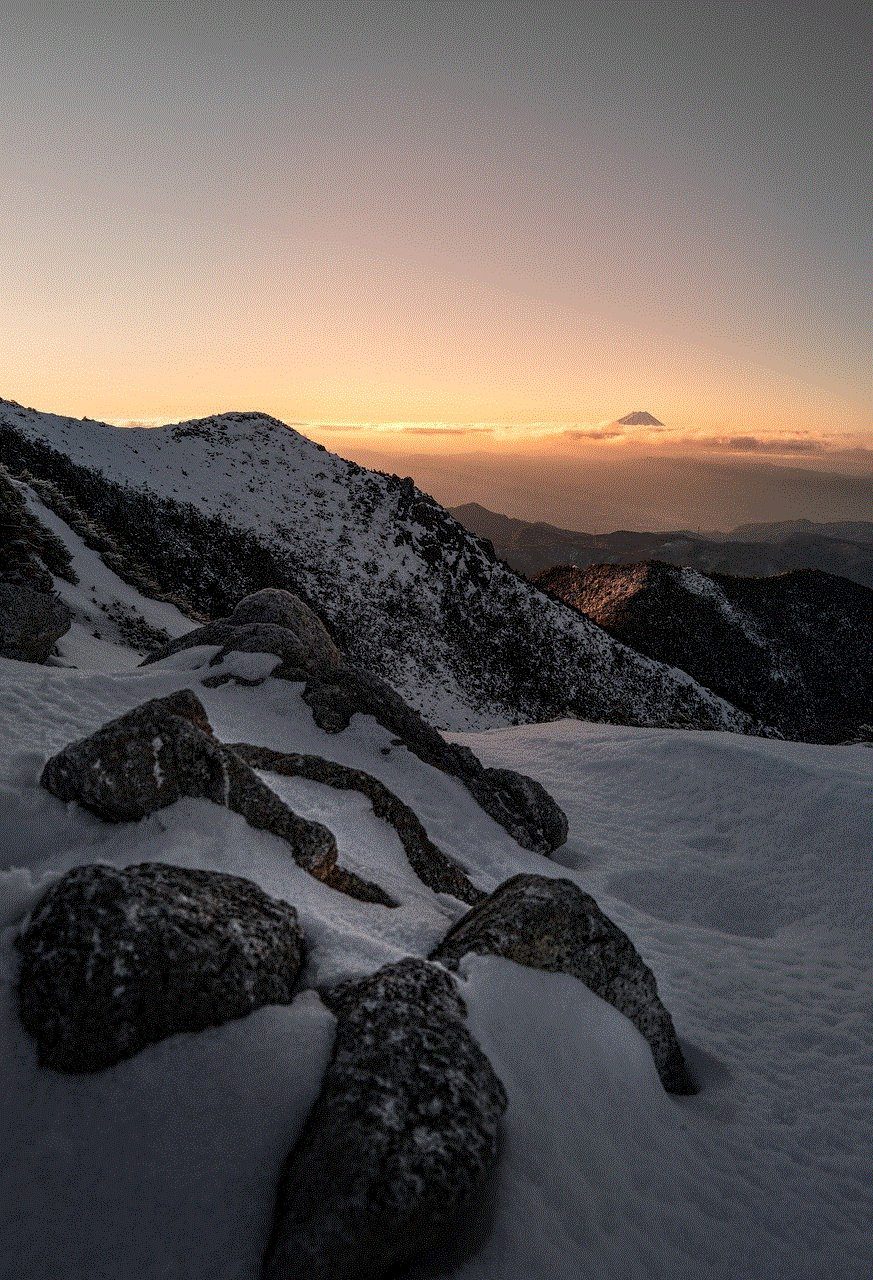
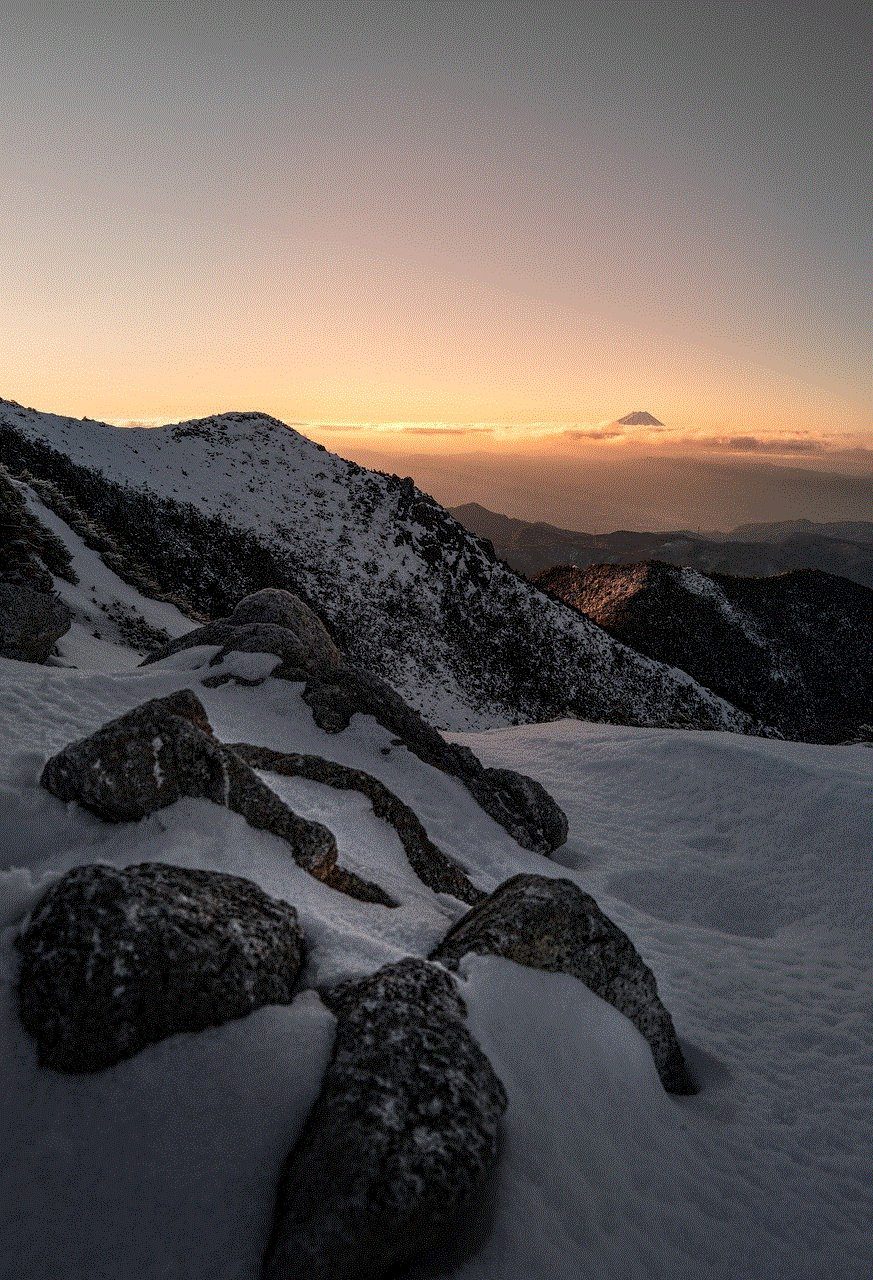
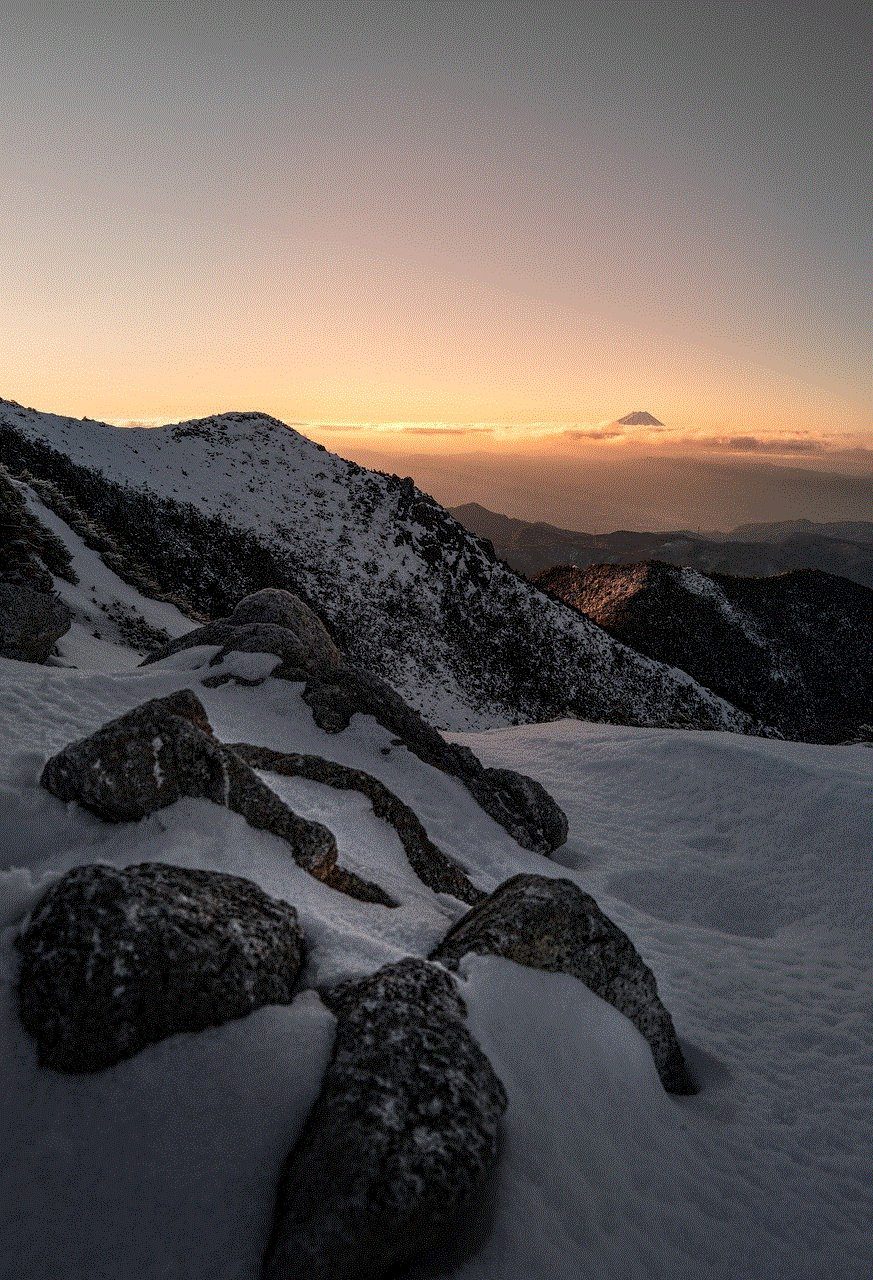
Step 1: Create an iTunes Backup
Connect your iPhone to your computer using a USB cable and open iTunes. Select your device in iTunes and click on the “Summary” tab. Under the “Backups” section, click on “Back Up Now” to create a backup of your iPhone.
Step 2: Locate the iTunes Backup File
After the backup is complete, locate the iTunes backup file on your computer. The default location for iTunes backups is as follows:
– On Windows: C:\Users\[Your Username]\AppData\Roaming\Apple Computer\MobileSync\Backup
– On Mac: ~/Library/Application Support/MobileSync/Backup/
Step 3: Extract the Messages
To extract the messages from the backup file, you will need third-party software such as iExplorer. Download and install iExplorer on your computer, then launch it. In iExplorer, click on “Browse iTunes Backups” and select the backup file you want to extract messages from. Navigate to the following path: “App/com.apple.MobileSMS/Documents”. Here, you will find a file named “sms.db”. Right-click on it and select “Export to Folder” to save it to your computer.
Step 4: View the Messages
To view the messages, you will need a SQLite database viewer. There are several options available, such as DB Browser for SQLite. Install the SQLite viewer of your choice and open the “sms.db” file extracted in the previous step. You will now be able to access and read your iPhone messages on your PC.
Part 4: Using Third-Party Apps to Read iPhone Messages on PC
Apart from iCloud, third-party software, and iTunes backup, there are also dedicated apps available that allow you to read iPhone messages on your PC. These apps often provide additional features and convenience. One popular app is AirMore. Here’s how you can use it:
Step 1: Install AirMore on Your iPhone
Download and install the AirMore app from the App Store on your iPhone.
Step 2: Connect Your iPhone to Your PC
Ensure that your iPhone and PC are connected to the same Wi-Fi network. Launch the AirMore app on your iPhone, and tap on the “More” tab at the bottom right. Tap on “Web” and then tap on “Connect to PC”.
Step 3: Access Your Messages
On your computer, open a web browser and navigate to the AirMore website (www.airmore.com). Scan the QR code displayed on the website using the AirMore app on your iPhone. Once connected, you will be able to access your iPhone messages on your PC, along with other features such as transferring files and managing media.
Conclusion
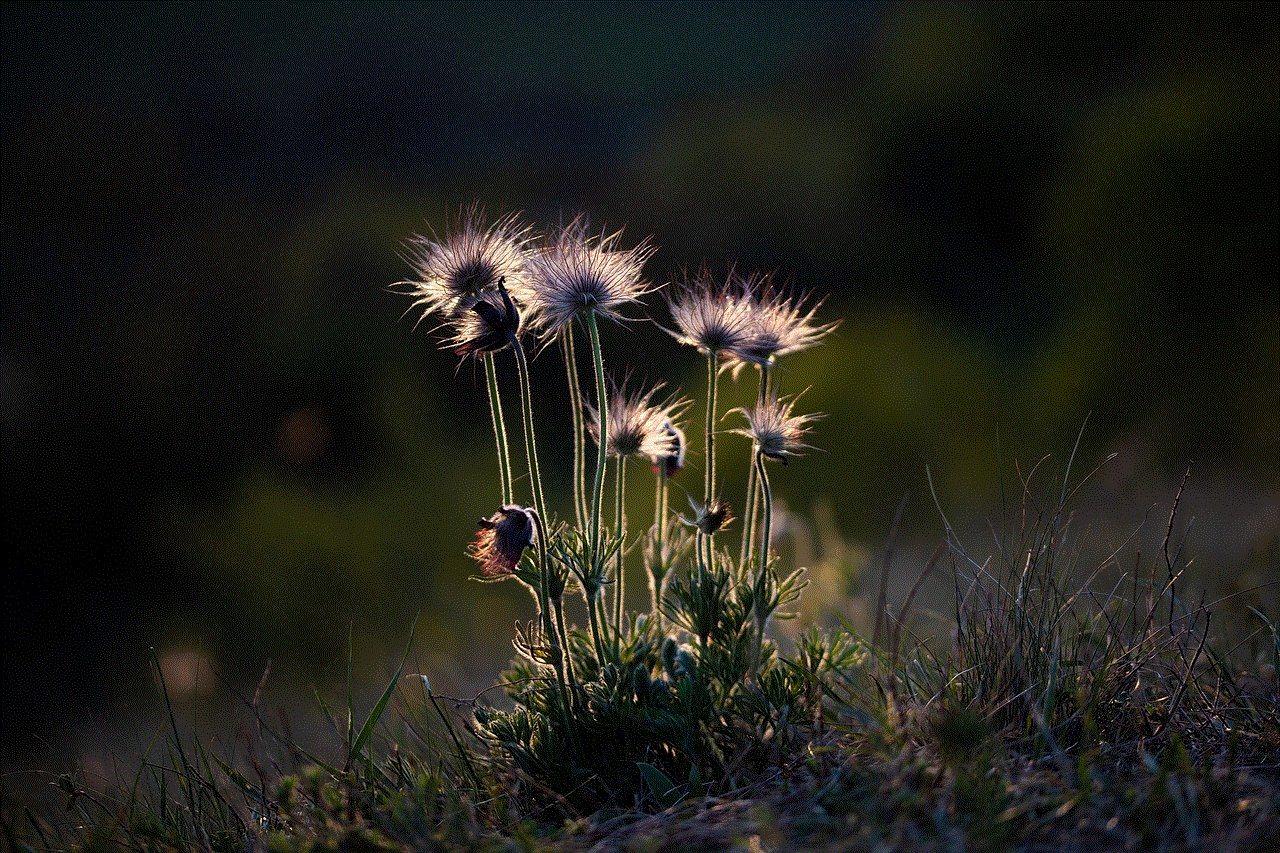
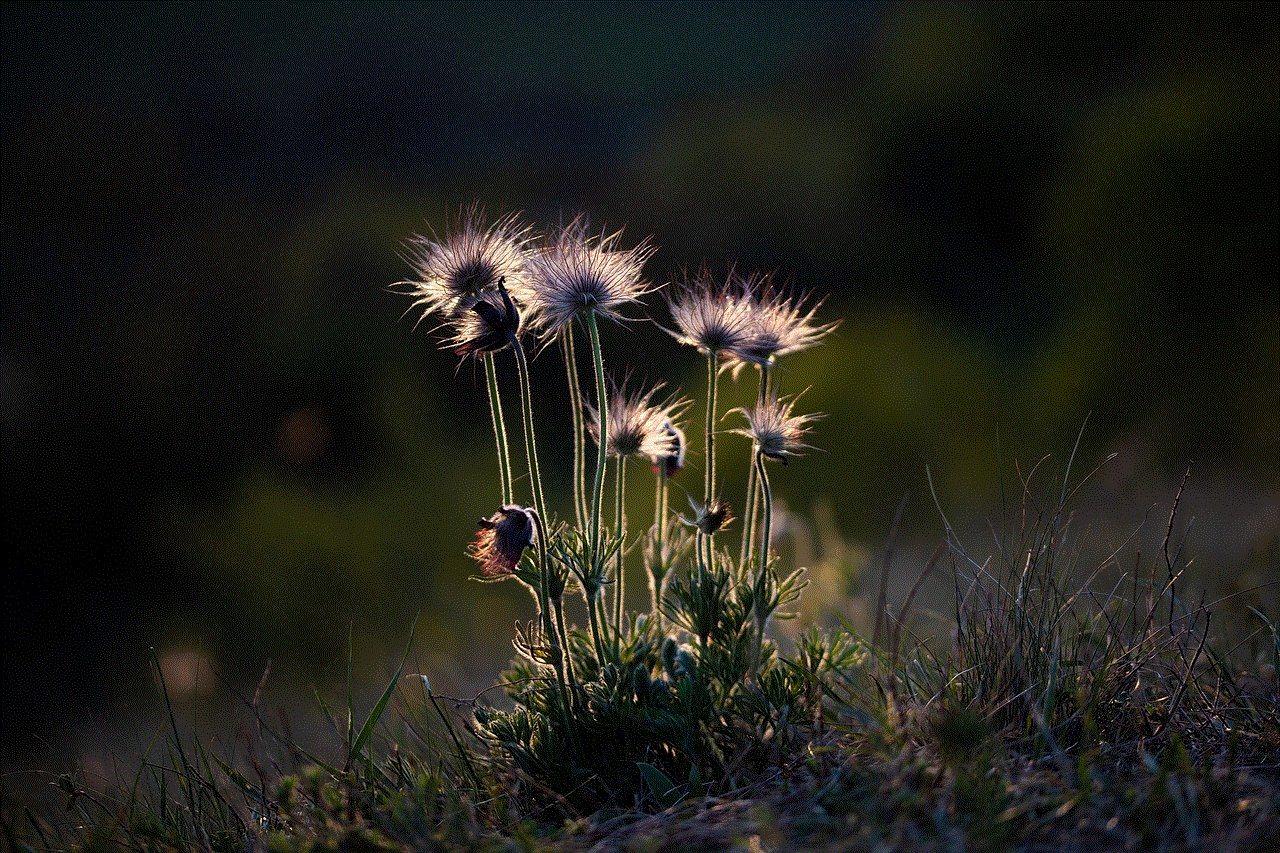
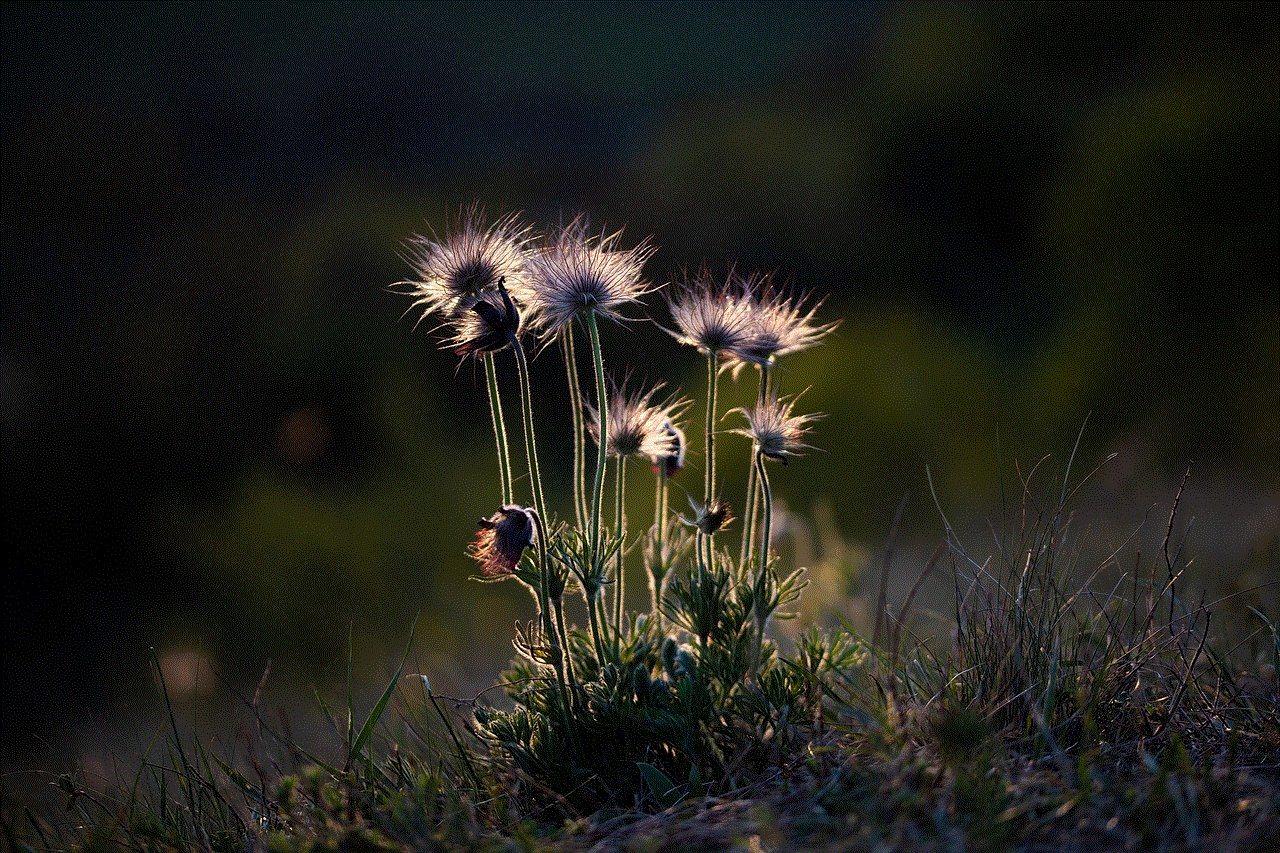
Reading iPhone messages on your PC can be a convenient way to manage your conversations and work more efficiently. Whether you choose to use iCloud, third-party software, iTunes backup, or dedicated apps, there are various methods available to suit your needs. By following the steps outlined in this guide, you can easily read and manage your iPhone messages on your PC, providing you with greater flexibility and convenience in your digital communication.