use router as dhcp server on or off
Using a Router as a DHCP Server: On or Off?
In the world of networking, routers play a crucial role in connecting devices and enabling communication between them. One of the primary functions of a router is to assign IP addresses to devices on a network using a protocol called DHCP (Dynamic Host Configuration Protocol). However, there has been an ongoing debate about whether it is better to use a router as a DHCP server or disable this feature and use a dedicated DHCP server instead. In this article, we will explore the advantages and disadvantages of both options, ultimately helping you make an informed decision about whether to use a router as a DHCP server or turn it off.
To understand the debate, let’s first dive into what DHCP is and how it works. DHCP is a network protocol that automatically assigns unique IP addresses to devices on a network. When a device connects to a network, it sends a DHCP request message to the router, asking for an IP address. The router then responds with an available IP address and other network configuration information, such as the subnet mask and default gateway. This process eliminates the need for manual IP address configuration, making it easier to manage a network with multiple devices.
Using a router as a DHCP server has several advantages. Firstly, it is a convenient and straightforward solution, especially for small networks or home environments. Most routers come with DHCP enabled by default, so you don’t need to set up a separate server or configure complex settings. It is a plug-and-play solution that simplifies network setup and management for non-technical users.
Secondly, using a router as a DHCP server can help conserve IP address space. In networks where IP addresses are limited, such as in large organizations, using a router as a DHCP server allows for efficient allocation of IP addresses. The router can dynamically assign and reclaim IP addresses as devices join or leave the network, preventing IP address exhaustion and optimizing resource utilization.
Another advantage of using a router as a DHCP server is that it provides centralized management and control. All the network configuration settings, including IP address assignments, can be managed from a single device—the router. This simplifies network administration as you don’t need to configure individual devices manually. Additionally, the router can also provide other network services, such as DNS (Domain Name System) resolution and network time synchronization, further enhancing its role as a central network management device.
Despite these advantages, there are also some disadvantages to consider when using a router as a DHCP server. One of the main concerns is scalability. Routers typically have limited resources, including processing power and memory. When acting as a DHCP server, routers need to handle and manage IP address assignments for all devices on the network. In small networks, this may not be an issue. However, in larger networks with hundreds or thousands of devices, the router’s resources may become strained, leading to performance issues and potential network bottlenecks.
Another disadvantage is the lack of advanced features and customization options. While routers provide basic DHCP functionality, they may lack more advanced features found in dedicated DHCP servers. For example, dedicated DHCP servers often offer options for configuring DHCP leases, DNS settings, and other network parameters, providing more flexibility and control. If you require specific advanced DHCP configurations or have complex network requirements, using a dedicated DHCP server might be a better choice.
Security is another aspect to consider when deciding whether to use a router as a DHCP server or not. Routers, especially consumer-grade ones, may have limited security features and vulnerabilities that could be exploited. If your network requires advanced security measures, such as secure IP address allocation or authentication, it is advisable to use a dedicated DHCP server that provides enhanced security features.
Moreover, using a router as a DHCP server may limit your ability to integrate with other network services and devices. Some devices or services may require specific DHCP configurations or may not be compatible with the DHCP implementation on your router. In such cases, using a dedicated DHCP server can provide better compatibility and interoperability, ensuring seamless integration with other network components.
In conclusion, whether to use a router as a DHCP server or turn it off depends on several factors such as network size, complexity, scalability requirements, security needs, and integration with other network services. For small networks or home environments, using a router as a DHCP server is a convenient and straightforward solution that simplifies network management. It conserves IP address space, provides centralized control, and is suitable for non-technical users. However, for larger networks with scalability and customization requirements, or for networks with advanced security needs, a dedicated DHCP server might be a better choice. Ultimately, the decision should be based on a careful evaluation of your network’s specific needs and requirements.
how to do phishing attack using android
Title: The Art of Phishing Attacks on Android Devices: A Comprehensive Guide
Introduction:
In an era where smartphones have become an integral part of our daily lives, the potential for cybercriminals to exploit these devices has dramatically increased. Phishing attacks, in particular, have emerged as a prevalent threat to Android users. This article aims to provide a comprehensive guide on how phishing attacks can be executed on Android devices, emphasizing the importance of awareness and proactive measures to protect against such threats.
1. Understanding Phishing Attacks:
Phishing attacks involve the use of deceptive techniques to trick users into revealing sensitive information such as login credentials, financial details, or personal data. These attacks typically occur through fraudulent emails, messages, or websites that mimic legitimate sources, aiming to exploit human vulnerabilities.
2. Exploiting Android’s System:
Android’s open-source nature and vast user base make it an attractive target for cybercriminals. Attackers employ various tactics to exploit vulnerabilities within the Android system, including malicious apps, fake websites, and social engineering techniques.
3. Creating a Fake Login Page:
One common method employed in phishing attacks is the creation of a fake login page that imitates a legitimate platform. Attackers utilize tools like social engineering kits or DIY phishing apps to design convincing login pages for popular apps or websites. The user is then tricked into entering their login credentials, which the attacker can collect for unauthorized access.
4. Malicious Apps:
Another approach is through the creation of malicious apps that appear legitimate but contain hidden malicious functionalities. Cybercriminals often distribute these apps through third-party app stores or phishing websites. Once installed, these apps can steal sensitive information or perform unauthorized actions on the device.
5. SMS and Email Phishing:
Phishing attacks can also be conducted through SMS or email messages. Attackers send seemingly trustworthy messages, often posing as a reputable organization or service provider, requesting the user to click on a link or provide personal information. These messages may contain malicious links, leading to fake websites designed to deceive users.
6. Social Engineering Techniques:
Phishing attacks often exploit human psychology, relying on the user’s curiosity, fear, or urgency to manipulate their actions. Attackers may impersonate a trusted entity, offer enticing rewards, or create a sense of urgency to prompt users into divulging sensitive information.
7. Mitigating Phishing Attacks:
To protect against phishing attacks on Android devices, users should adopt proactive measures. These include:



a. Educating Users: Raising awareness about phishing techniques and encouraging users to exercise caution while interacting with suspicious emails, messages, or websites.
b. Verifying Sources: Always verify the authenticity of messages, emails, or links received before clicking on them or providing any personal information.
c. Installing Security Apps: Utilize reputable security apps that can detect and warn against potentially malicious apps or websites.
d. Regular Software Updates: Keep the Android operating system and installed apps up to date to benefit from the latest security patches and bug fixes.
e. Two-Factor Authentication: Enable two-factor authentication whenever available to provide an additional layer of security.
f. Avoiding Untrusted Sources: Refrain from downloading apps or accessing websites from untrusted sources, such as third-party app stores or suspicious links.
Conclusion:
Phishing attacks on Android devices continue to pose a significant threat to users’ privacy and security. By understanding the techniques employed by cybercriminals and implementing proactive security measures, users can minimize the risk of falling victim to such attacks. Staying vigilant, verifying sources, and adopting secure practices are essential steps in safeguarding personal information and protecting against phishing attacks on Android devices.
icloud login credentials on the target iphone
Title: Safeguarding Your iCloud Login Credentials on the Target iPhone
Introduction (Approximately 200 words)
In today’s digital landscape, securing our personal and sensitive information is of paramount importance. One critical aspect of ensuring data safety is safeguarding our iCloud login credentials, particularly on target iPhones. This article delves into the various methods and practices that can help protect your iCloud login credentials, providing you with peace of mind and enhanced security.
1. Strong Passwords and Biometric Authentication (Approximately 200 words)
The first line of defense against unauthorized access to your iCloud account is a strong password. Create a password that includes a combination of uppercase and lowercase letters, numbers, and special characters. Additionally, utilize biometric authentication features such as Touch ID or Face ID available on most iPhones to add an extra layer of security.
2. Two-Factor Authentication (Approximately 250 words)
Two-factor authentication (2FA) is an essential security feature that adds an extra step to the login process. By enabling 2FA on your iCloud account, you will receive a verification code on a trusted device whenever you attempt to log in from a new device or browser. This ensures that even if someone gains access to your password, they won’t be able to access your account without the verification code.



3. Regular Software Updates (Approximately 250 words)
Keeping your iPhone’s software up to date is crucial for maintaining a secure environment. Software updates often include security patches that address vulnerabilities. Enable automatic updates on your iPhone to ensure you have the latest security enhancements.
4. Beware of Phishing Scams (Approximately 300 words)
Phishing scams are a common method used by cybercriminals to trick individuals into revealing their login credentials. Exercise caution when clicking on suspicious links or providing personal information via email or text messages. Always verify the authenticity of the source before entering any sensitive information.
5. Secure Wi-Fi Connections (Approximately 250 words)
When accessing your iCloud account on a target iPhone, ensure that you are connected to a secure Wi-Fi network. Avoid using public Wi-Fi networks, as they may be vulnerable to hackers attempting to intercept your data. Instead, rely on trusted networks with password protection or utilize a virtual private network (VPN) for added security.
6. App permissions and Privacy Settings (Approximately 250 words)
Review the app permissions and privacy settings on your iPhone regularly. Restrict app access to sensitive data such as contacts, photos, and location, ensuring that only trusted applications have access to your personal information.
7. Enable Find My iPhone (Approximately 200 words)
Enabling the “Find My iPhone” feature provides an additional layer of security. In case your iPhone is lost or stolen, this feature allows you to locate, lock, or remotely wipe your device, protecting your iCloud login credentials from falling into the wrong hands.
8. Regularly Monitor Account Activity (Approximately 250 words)
Frequently monitoring your iCloud account activity is crucial for detecting any unauthorized access attempts. Check for unfamiliar devices or locations that have accessed your account and take immediate action if any suspicious activity is detected.
9. Backup Your Data (Approximately 200 words)
Regularly backing up your data ensures that you have access to your important information even if your iPhone is compromised. Utilize iCloud backup or connect your iPhone to a trusted computer to create regular backups.
10. Educate Yourself and Stay Informed (Approximately 250 words)
Continuously educating yourself about the latest security threats, best practices, and emerging technologies is vital to safeguarding your iCloud login credentials. Stay informed through reliable sources, security blogs, and official Apple updates to stay one step ahead of potential threats.
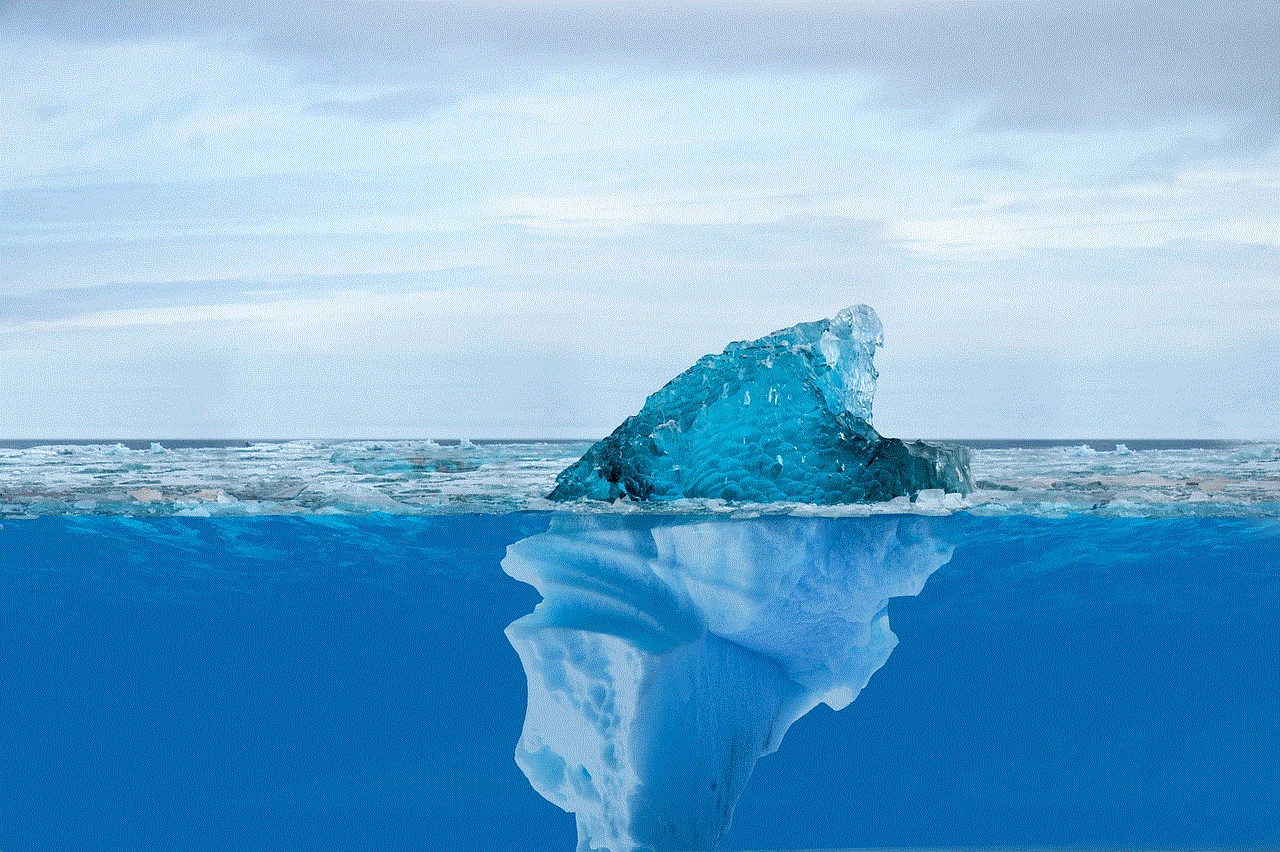
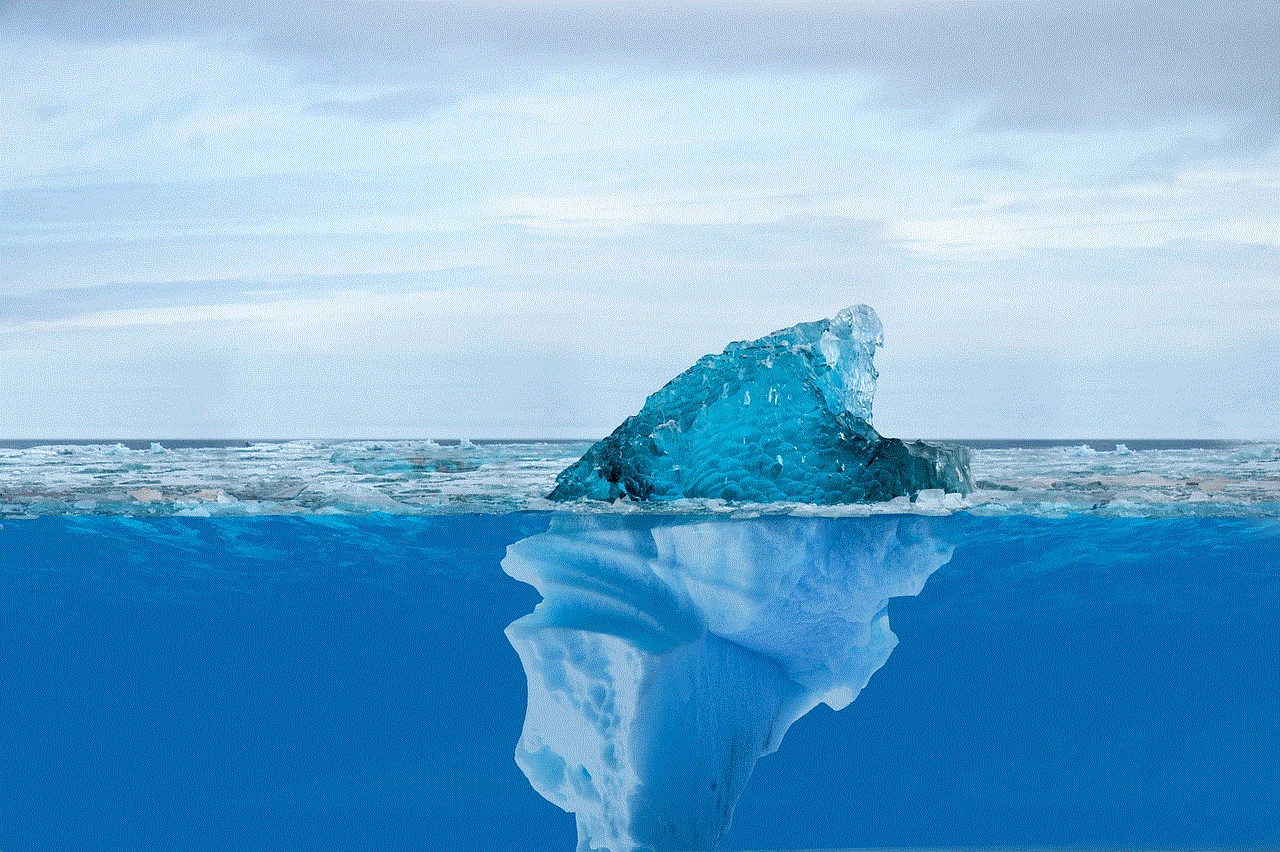
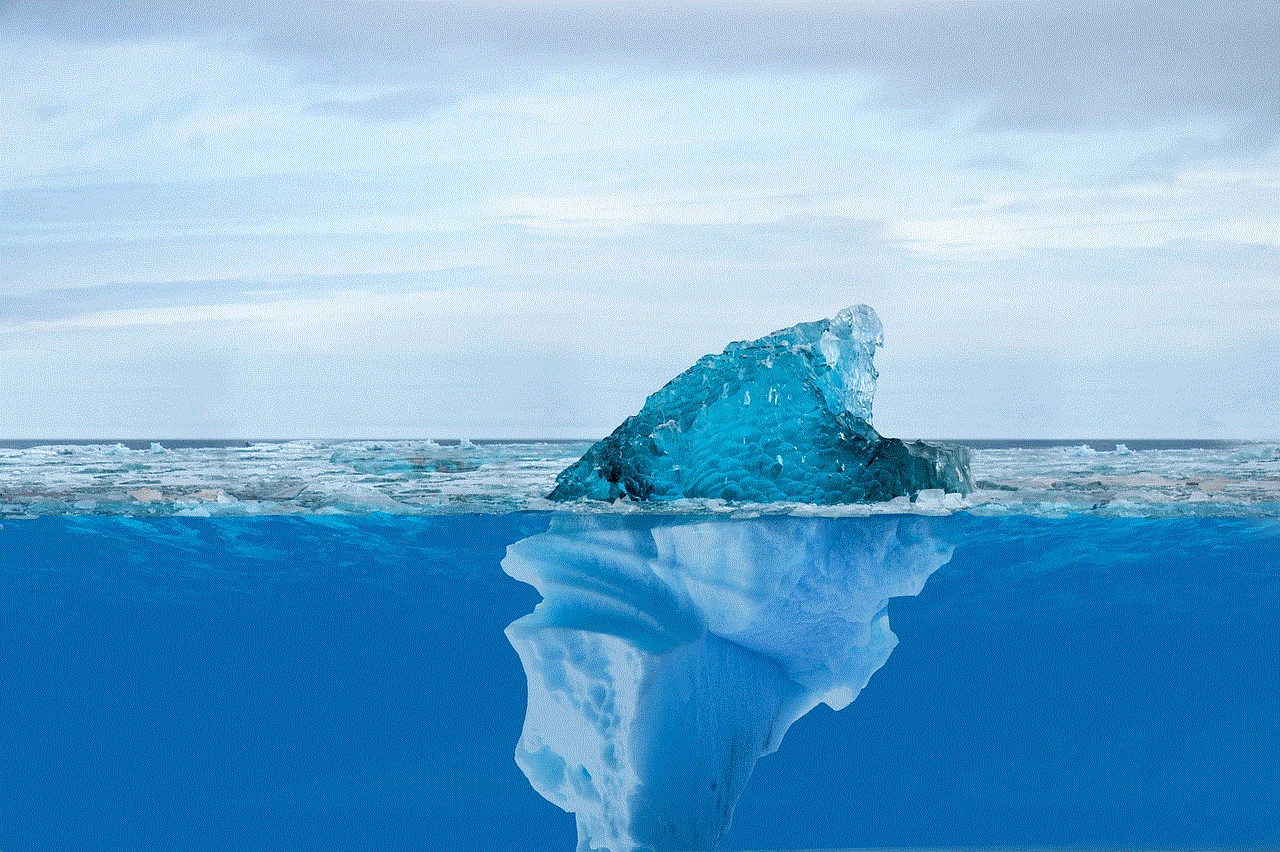
Conclusion (Approximately 200 words)
Securing your iCloud login credentials on a target iPhone involves implementing various measures to protect your personal data from falling into the wrong hands. By following the practices outlined in this article, such as using strong passwords, enabling two-factor authentication, and staying informed about the latest security threats, you can significantly enhance the security of your iCloud account. Remember, taking proactive steps to safeguard your information is essential in today’s interconnected world.